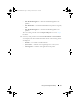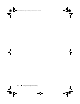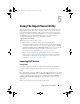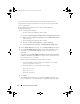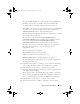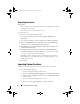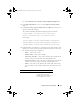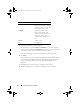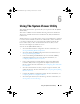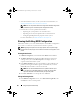Owner's Manual
Using The Import Server Utility 75
each of the iDRAC IP addresses you have specified. The grid displays the
IP Address, name of the server, and the status of the authentication.
You can provide user credentials authenticated on active directory.
If the iDRAC user that you have specified is not present on the iDRAC of
any of the servers you want to import, then the status is displayed as
Authentication failed
, and you cannot import that server.
DLCI for Configuration Manager must have the required license available
in Connections License Manager.
Else, the servers are grouped under
Unmanaged Dell Lifecycle
Controller(OS Deployed)
if the operating systems are deployed on the
target servers and grouped under
Unmanaged Dell Lifecycle
Controller(OS Unkown)
if the operating systems are not deployed.
If a target server is removed and its IP is assigned to some other server,
then there the license that was assigned to the target server is
inappropriately used.
This license information is displayed.
Licensed nodes
: Number for nodes provided.
Nodes in use
: Number of nodes assigned to servers.
Remaining nodes
: Number of nodes available for assignment.
The managed server are displayed in green color and unmanaged servers
are displayed in white color.
5
Click
Next
and select the servers that you want to import. By default all
systems where the Authentication status was
Success,
are selected.
6
Click
Save As
to save the report as a .CSV file in any location.
7
Specify the Target Collection under which you want the imported servers
to be displayed and click
Next
.
The progress bar on the screen displays the progress of the server import
process and the grid displays the status of the import process. If there are
any errors while importing a server, then the
Failed
status is displayed.
8
Click
Save As
to save the report as a .CSV file in any location.
9
After the import process is complete, click
Close
to close the utility.
DLCI_UserGuide.book Page 75 Friday, October 12, 2012 7:16 PM