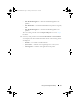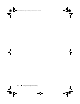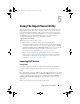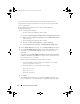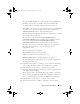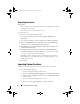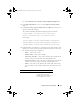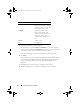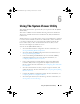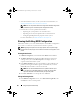Owner's Manual
74 Using The Import Server Utility
If you delete a server from Dell Lifecycle Controller, and this server is
assigned a license; When you delete the server the license assigned to this
server is relinquished.
To import Dell Servers that are not auto-discovered by DLCI for
Configuration Manager:
1
From Configuration Manager:
• On the Configuration Manager 2007 console:
a
Navigate to
Operating System Deployment
Computer Association.
b
Right-click on
Computer Association
and select
Import Dell Servers
from the menu.
• On the Configuration Manager 2012 console:
a
Navigate to
Assets and Compliance
right-click
Devices
.
b
Select
Dell Lifecycle Controller
Import Dell PowerEdge Server
.
2
On the
Import Dell Servers
screen, select the
Import Dell Servers
option.
3
Select
Specify iDRAC IP address range
and provide an IP address range.
This is the range of iDRAC IP addresses of the servers that you are
importing.
You can also select
Specify iDRAC IP addresses from a file separated by
commas or new lines
. Click
Browse
to navigate to the location where you
have saved the file in .csv format.
In the .CSV file, list IP addresses in one of these formats:
• Separate IP addresses using comma as the delimiter. For example:
172.16.2.5,172.16.2.38,172.16.1.1.
• Include IP addresses in separate lines. For example:
New Line: 172.16.1.1
New Line: 72.16.1.5
New Line: 172.16.1.45
4
Click
Next
.
The iDRAC authentication process verifies the iDRAC credentials you
have provided when you install DLCI for Configuration Manager against
DLCI_UserGuide.book Page 74 Friday, October 12, 2012 7:16 PM