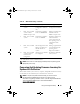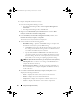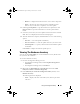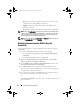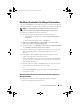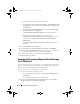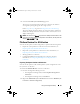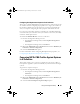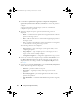Owner's Manual
70 Using The Configuration Utility
4
Under
Select a profile that is applied, to compare the configuration
against the systems in the collection
, click
Browse
to locate the profile to
compare.
A progress bar indicates that the target systems are scanned and a
comparison report is generated.
5
After the comparison report is generated, the following colors are
displayed:
–
White
— indicates that the profile that was applied matches with the
profile on the target system.
–
Red
— indicates that there is a mismatch while applying the profile to
the target system.
–
Grey
— indicates that either the profile you applied is not configured,
or the attribute is missing in the target system.
The following details are also displayed:
–
Target System
— name of the target system against which you are
comparing the profile.
–
Targ et Ada pte r
— type of adapter present on the target system. A
target system can have multiple adapters.
–
Configuration Applied
— configuration applied to the target system.
6
Select any record on the comparison report and click
View Details
to view
the
Port Comparison
details. The details of the ports on the system are
displayed. The color coding is similar to the
Comparison Report
screen.
See step 5.
7
Select the port and click
View Details
to view the
Personality Comparison
details. The following details are displayed:
–
Partition
— partition number on the port.
–
Personality
— original personality of the target system on the
partition.
–
Personality Applied
— personality applied from the NIC or CNA
profile to the partition.
–
Min. Bandwidth
— minimum bandwidth that the partition originally
had.
DLCI_UserGuide.book Page 70 Friday, October 12, 2012 7:16 PM