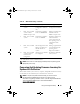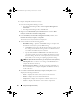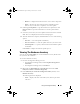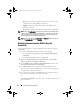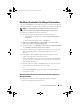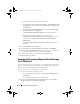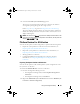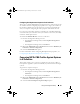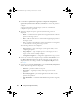Owner's Manual
Using The Configuration Utility 69
Configuring Part Replacement Properties For A Collection
The steps to configure Part Replacement properties for a collection of systems
are similar to that of configuring the properties for a single system. However,
the check for valid licenses for the collection of systems is performed only
after you complete configuring the other properties and submit the task.
For a 11G server, the utility checks for a valid license of the Dell vFlash SD
card on the Lifecycle Controller of the system and for a 12G server, the utility
checks for an Enterprise license.
To launch the Platform Restore screen for a collection:
1
From the Configuration Manager console:
• In Configuration Manager 2007, under
Computer Management
Collections
.
• In Configuration Manager 2012, under
Devices
.
2
Right-click
All Dell Lifecycle Controller Servers
and select
Dell Lifecycle
Controller
Launch Config Utility
.
3
Select the
Platform Restore
option.
For more information about configuring Part Replacement properties, see
Configuring Part Replacement Properties For A System
.
Comparing NIC Or CNA Profiles Against Systems
In A Collection
This feature enables you to generate a comparison report of how a NIC or
CNA profile is applied to systems and identify any mismatch from the target
systems.
To generate a comparison report:
1
From the Configuration Manager console:
• In Configuration Manager 2007, under
Computer Management
Collections
.
• In Configuration Manager 2012, under
Devices
.
2
Right-click
All Dell Lifecycle Controller Servers
and select
Dell Lifecycle
Controller
Launch Config Utility
.
3
Select the
Network Adapter Comparison Report
option.
DLCI_UserGuide.book Page 69 Friday, October 12, 2012 7:16 PM