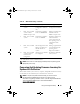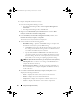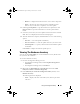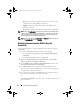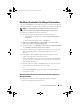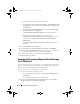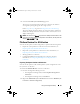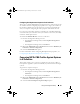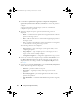Owner's Manual
68 Using The Configuration Utility
3
Select the
Platform Restore
option.
The steps to take a backup of the system configuration for a collection are
similar to that of taking a backup of the system configuration of a single
system.
4
Follow step 1 to step 6 as given in Exporting The System Profile.
When the backup files for a collection are created, the backup file for each
system is created with the prefix you specify, followed by the service tag of the
system. This is to manage the backup files created to ease out the restoring
process.
Importing The System Profiles In A Collection
You can import the system profiles or backup files that you have created. This
option is applicable only if you have created backup images or profiles of the
systems in the collection.
To launch the Platform Restore screen for a collection:
1
From the Configuration Manager console:
• In Configuration Manager 2007, under
Computer Management
Collections
.
• In Configuration Manager 2012, under
Devices
.
2
Right-click
All Dell Lifecycle Controller Servers
and select
Dell Lifecycle
Controller
Launch Config Utility.
3
Select the
Platform Restore
option.
The steps to import the backup files for a collection are similar to that of
importing a backup file for a single system.
4
Follow step 2 to step 6 as given in Importing The System Profile.
The list of systems for which the backup files exist are displayed in a grid.
5
Select the systems for which you want to import the backup files and click
Next.
NOTE: If a valid backup file is not available on the network share location for
any system, the grid displays the system with the value No in the Backup File
column and the check box is disabled.
A task is submitted to the Task Viewer. You can launch the Task Viewer to
view the status of the tasks.
DLCI_UserGuide.book Page 68 Friday, October 12, 2012 7:16 PM