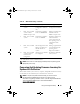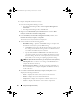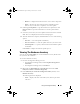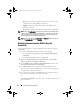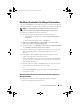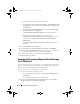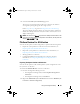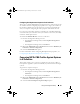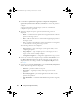Owner's Manual
Using The Configuration Utility 67
3
Select the
View Lifecycle Controller Logs
option.
The steps to view and export the log files for a collection are similar to
viewing and exporting the log files for a single system.
Follow
step 2
to
step 7
as given in
Viewing Lifecycle Controller Logs
.
The screen displays the latest 100 logs of each system in the collection by
default. For example, if there are 10 systems in the collection, the screen
displays 1000 log files.
NOTE: The number in the Display drop-down list is always the total number for the
collection. For example, if there are 10 systems in the collection, the drop-down list
displays 1000, 2500, 5000, and All.
Platform Restore For A Collection
You can use this option on the Config Utility to perform the following tasks:
• Export the system profiles in a collection. For more information, see
Exporting The System Profiles In A Collection.
• Import the system profiles in a collection. For more information, see
Importing The System Profiles In A Collection.
• Manage profiles for a collection.
• Configure Part Replacement properties for a collection. For more
information, see Configuring Part Replacement Properties For A
Collection.
Exporting The System Profiles In A Collection
You can use this option to take a backup of the system configurations of all
the systems in a collection.
To launch the Platform Restore screen for a collection:
1
From the Configuration Manager console:
• In Configuration Manager 2007, under
Computer Management
Collections
.
• In Configuration Manager 2012, under
Devices
.
2
Right-click
All Dell Lifecycle Controller Servers
and select
Dell Lifecycle
Controller
Launch Config Utility.
DLCI_UserGuide.book Page 67 Friday, October 12, 2012 7:16 PM