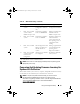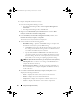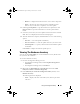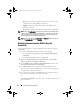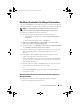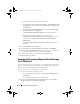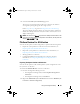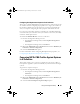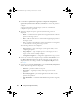Owner's Manual
Using The Configuration Utility 63
–
Baseline
— displays the baseline firmware version of the components.
–
Status
— displays the status of the firmware and indicates if the
firmware of your collection is compliant, or needs an update.
6
Click
Copy to Clipboard
to copy the information to clipboard, or click
Export to CSV
to export the information in comma separated values
format.
7
Select the systems that you wish to update with newer firmware and click
Next
. The screen displays the firmware download progress.
8
After the download is complete, click
Next
and choose one of the following
options:
–
Start now
— to start the update immediately.
–
Start on next boot
— to start the update when the systems boot next.
–
Schedule update
— to specify a date and time and schedule an update
on that date.
Click
Finish
to complete the firmware update process.
Viewing The Hardware Inventory
You can use the Config Utility to view the hardware inventory details of all
the systems in the collection.
To view the hardware inventory:
1
From the Configuration Manager console:
• In Configuration Manager 2007, under
Computer Management
Collections
.
• In Configuration Manager 2012, under
Devices
.
2
Right-click on
All Dell Lifecycle Controller Servers
and select
Dell
Lifecycle Controller
Launch Config Utility
.
3
In the
Dell Lifecycle Controller Configuration Utility
window, select
Hardware Inventory
.
The following details are displayed:
–
Name
— displays the name of the Dell system, which is part of the
collection.
DLCI_UserGuide.book Page 63 Friday, October 12, 2012 7:16 PM