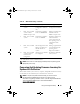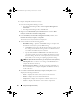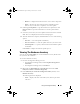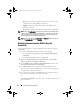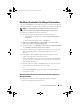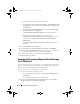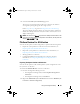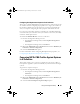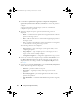Owner's Manual
62 Using The Configuration Utility
To compare and update firmware inventory:
1
From the Configuration Manager console:
• In Configuration Manager 2007, under
Computer Management
Collections
.
• In Configuration Manager 2012, under
Devices
.
2
Right-click on
All Dell Lifecycle Controller Servers
and select
Dell
Lifecycle Controller
Launch Config Utility
.
3
In the
Dell Lifecycle Controller Configuration Utility
window, select
Firmware Inventory, Compare,
and
Update
.
The firmware inventory information is displayed.
4
Select a baseline from the following options:
–
Dell PDK Catalog
— Specifies a Dell PDK catalog to compare with
the firmware inventory. To specify a PDK catalog:
•Click
Browse
to navigate to the file location where you have saved
the catalog. Ensure that the catalog resides on a CIFS share that is
accessible to the Dell Lifecycle Controllers.
•Specify the
User Name
and
Password
to the CIFS share where
your catalog resides if you want to update the firmware inventory
from the catalog. You do not need to specify the user name and
password if you are viewing or comparing against the catalog.
NOTE: To update the firmware inventory, you must point to a local repository.
–
FTP: ftp.dell.com
—
Connects to a catalog on the Dell FTP site to
compare the firmware inventory.
–
Firmware Inventory Profile
— Specifies an existing profile that you
have saved and use it to compare and update the firmware inventory
for the collection.
5
Click
Next.
The
Firmware Inventory, Compare, and Update
screen
displays the following information:
–
Name
— displays the names of the systems in the collection.
–
Model
— displays the system model information.
–
Component
— displays the components available on the servers.
–
Version
— displays the firmware versions of the components.
DLCI_UserGuide.book Page 62 Friday, October 12, 2012 7:16 PM