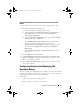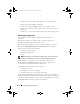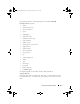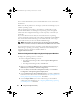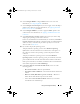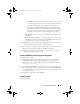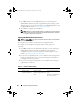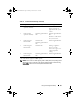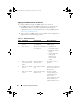Owner's Manual
60 Using The Configuration Utility
Applying An iDRAC Profile On A Collection
To configure iDRAC and apply an iDRAC profile on a collection:
1
Click
Browse
and select the iDRAC profile that you created using the
System Viewer
utility. This profile is applied during the hardware
configuration process. For more information on creating iDRAC profiles,
see Creating An iDRAC Profile.
2
After you select an iDRAC profile, you can validate if the configuration is
applied based on the following parameters:
Table 4-2. iDRAC Profile Settings
S.No Target Server Profile Settings What is Applicable
1. Rack and Tower
systems
All four types of attributes
are configured.
All attributes in the
iDRAC profile.
2. Blade systems All four types of attributes
are configured.
• All attributes in
Common IP settings.
• All attributes in IPv4
settings.
•
Only vLAN ID and
vLAN priority
attributes from
Advanced LAN
settings.
3. Rack, Tower, or Blade
system with Static IP
address
IPv4 Configuration
attributes only.
IPv4 address source is
updated.
4. Rack, Tower, or Blade
systems
LAN Settings attributes
only.
Applied only to Rack and
Tower systems and not to
Blade systems.
5. Rack, Tower, or Blade
systems
Advanced LAN Settings
attributes only.
All Advanced LAN
Settings attributes are
applied to Rack and
Tower systems.
Only vLAN ID and vLAN
priority attributes are
applied to Blade systems.
DLCI_UserGuide.book Page 60 Friday, October 12, 2012 7:16 PM