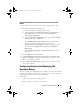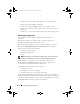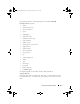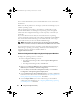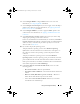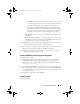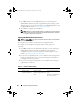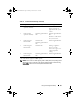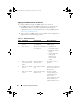Owner's Manual
Using The Configuration Utility 57
•Click
Browse
to navigate to the file location where you have saved
the catalog. Ensure that the catalog resides on a CIFS share that is
accessible to the Dell Lifecycle Controller of the system.
•Specify the
User Name
and
Password
to the CIFS share where
your catalog resides if you want to update the firmware inventory
from the catalog. You do not need to specify the user name and
password if you are viewing or comparing against the catalog.
–
FTP: ftp.dell.com —
to connect to the Dell FTP site and download
the updates.
–
Firmware inventory profile
—
to compare against an existing profile
and update the firmware of the system. Click
Browse
and navigate to
the location where you have saved the profile.
2
Click
Next
. The screen displays the firmware details of the servers in your
collection and also the baseline version of the firmware.
3
Select the servers, which you want to update with newer firmware and click
Next
. The firmware download progress window is displayed.
4
When the firmware download is complete, click
Next
to proceed to
configure the hardware of the systems.
Configuring BIOS During Operating System Deployment
To configure the hardware:
1
Click
Browse
and select the hardware profile that you created using the
System Viewer
. This profile is applied during the operating system
deployment process. For more information on creating hardware profiles,
see Creating A New Profile.
2
Select
Continue on Error
if you want to proceed to the next step even if
this step fails. This option is enabled when you select
Configure BIOS
. If
you clear this option, the hardware configuration process is aborted when
it encounters an error.
3
Click
Next
to proceed to configure RAID.
Configuring RAID
To configure RAID:
DLCI_UserGuide.book Page 57 Friday, October 12, 2012 7:16 PM