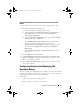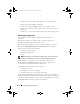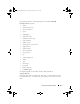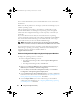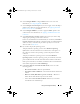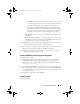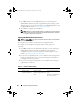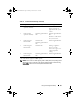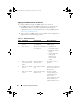Owner's Manual
Using The Configuration Utility 55
6
Select
Configure RAID
to configure RAID on the servers. For more
information, see Configuring RAID. Click
Next.
7
Select
Configure network adapter
if you want to apply a Network adapter
profile to the collection. For more information, see Applying NIC/CNA
Profile On A Collection. Click
Next
.
8
Select
Configure iDRAC
if you want to apply an iDRAC profile to the
collection. For more information, see Applying An iDRAC Profile On A
Collection.
9
Select
Do not deploy operating system
in the screen if you wish to skip
deploying the operating system on the collection.
In this case, the
Next
button is disabled and you can directly click
Reboot
targeted collection
. The hardware configuration tasks are submitted based
on the selections you made in the previous steps and you can view the
status of tasks on Task Viewer.
10
If you wish to deploy the operating system:
To deploy Windows operating systems: Select
Windows Operating
System
, then select the advertisement to advertise the task sequence to
the collection, and select the operating system for deployment on the
collection.
To deploy non-Windows operating systems: Select
Non Windows
Operating System
, select the operating system, provide details; username,
password, IP and other network related information and then click
Next
.
Other option to the Boot, Credentials, and Browse button are disabled for
Non-windows deployment in
Select ISO Image
.
11
Under
Select Lifecycle Controller bootable media
, select one of the
following options:
–
Boot to Network ISO
— Reboots specified ISO.
–
Stage ISO to vFlash and Reboot
— Downloads the ISO to vFlash and
reboots.
–
Reboot to vFlash (ISO Must be present on vFlash)
— Reboots to
vFlash. Ensure that the ISO is present in the vFlash.
– Select the
Use Network ISO as Fallback
checkbox if you want the
network ISO to be a fallback step.
DLCI_UserGuide.book Page 55 Friday, October 12, 2012 7:16 PM