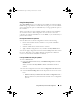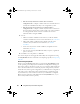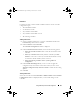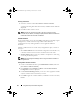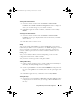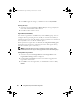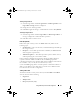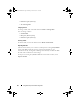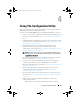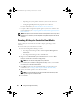Owner's Manual
50 Using The Configuration Utility
– Importing the system profiles of all the systems in the collection.
– Configuring Part Replacement properties for a collection.
For more information, see Platform Restore For A Collection.
• Compare a NIC configuration profile against systems in a collection. For
more information, see Comparing NIC Or CNA Profiles Against Systems
In A Collection.
NOTE: DLCI performs all of the above actions for 20 systems at a time. If you have
100 systems in a collection, the first 20 systems are updated first, then the next 20
and so on.
Creating A Lifecycle Controller Boot Media
Create a Lifecycle Controller boot media to deploy operating systems
remotely.
To create a Lifecycle Controller boot media:
1
From the Configuration Manager console:
• In Configuration Manager 2007, under
Computer Management
Collections
.
• In Configuration Manager 2012, under
Devices
.
2
Right-click on
All Dell Lifecycle Controller Servers
and select
Dell
Lifecycle Controller
Launch Config Utility
.
NOTE: You can launch Config Utility for any collection.
3
In the
Lifecycle Controller Configuration Utility
window, select
Create
new Lifecycle Controller Boot Medi
a.
4
Click
Browse
and select the bootable ISO that you created. For more
information, see Creating A Task Sequence Media (Bootable ISO).
5
Specify the folder or path to save the boot media.
NOTE: It is recommended to save the boot media to the local drive, and if
required copy it to a network location.
6
Click
Create
.
DLCI_UserGuide.book Page 50 Friday, October 12, 2012 7:16 PM