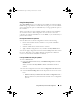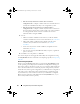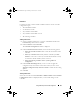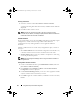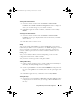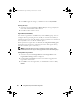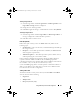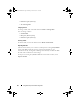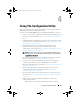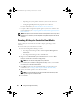Owner's Manual
Using Dell Lifecycle Controller Integration 47
Editing A Logical Drive
1
Select the logical drive and click
Logical Drives
Edit Logical Drive
. The
Logical Drive Settings
window is displayed.
2
Change the size of the logical drive.
3
Click
OK
to apply the changes, or click
Cancel
to return to
Array Builder
.
Deleting A Logical Drive
1
Select the logical drive and click
Logical Drives
Delete Logical Drive
. A
message is displayed to confirm the delete operation.
2
Click
Yes
to delete or
No
to cancel.
Disks (Array Disks)
Disks can be part of arrays (or the non-RAID disks node) and are of the
following types:
•
Standard disks
— These are the basic, non-defined disk type that make up
the storage on arrays.
•
Hot Spares
— These disks provide online redundancy if a RAID disk fails
while assigned to a specific array.
•
All Remaining Disks
— These disks provide an option to define an array
without specifying the exact number of disks.
If the controller configuration specifies the number of disks required, an
equivalent number of disks are added to the non-RAID group. If the
controller specifies the exact quantity, disks cannot be added or removed from
the controller – they can only be moved from array to array
(or the non-RAID group). If the controller specifies a minimum number of
disks, you can add or remove disks, but you cannot remove disks below the
lower limit of the controller configuration.
Adding A New Disk
To add a new disk to an array, select the array and click Disks
New Disk.
You can choose from the following:
•Single disk
•
Multiple disks
• Hot spare (this array only)
DLCI_UserGuide.book Page 47 Friday, October 12, 2012 7:16 PM