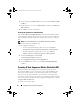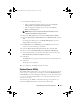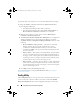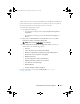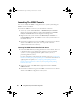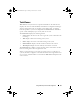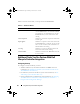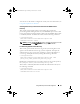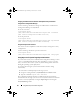Owner's Manual
40 Using Dell Lifecycle Controller Integration
Changing The Administrative Credentials Used By Dell Lifecycle Controller
Integration For Configuration Manager
Use the following commands to change the administrative credentials for
Configuration Manager used by DLCI:
To set the user name:
C:\Program Files
(x86)\Dell\DPS\ProvisionWS\bin\import.exe –CIuserID
[New Console Integration Admin User ID]
To set the password:
C:\Program Files
(x86)\Dell\DPS\ProvisionWS\bin\import.exe -CIpassword
[New Console Integration Admin Password].
Using The Graphical User Interface
You can also use the Graphical User Interface (GUI) to change the security
configurations.
Use the following command to open the GUI screen:
C:\Program Files
(x86)\Dell\DPS\ProvisionWS\bin\import.exe -DisplayUI
Using Import.exe To Update Target System Information
If you have discovered systems with DLCI for Configuration Manager version
1.0 or 1.1 and updated the firmware after upgrading to version 1.2 or later,
then you must re-discover the systems if you have changed their hostname
during the operating system deployment.
To avoid re-discovering the systems and avail the hostname change
functionality:
1
Launch the command prompt on the target system.
2
Navigate to
C:\Program Files (x86)\Dell\DPS\ProvisionWS\bin
folder.
3
Type the command:
import.exe -Servers.
The Configuration Manager database is updated with the latest firmware
information from the target systems. You can verify if the information of all the
systems is correctly updated by viewing the
import.log
file in the
Program
Files\Dell\DPS\Logs
folder.
DLCI_UserGuide.book Page 40 Friday, October 12, 2012 7:16 PM