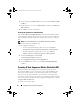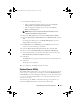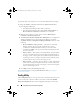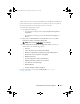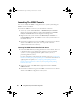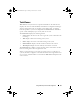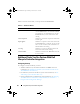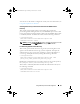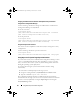Owner's Manual
36 Using Dell Lifecycle Controller Integration
Launching The iDRAC Console
You view or modify the iDRAC configuration for a system by launching the
iDRAC console from DLCI.
To launch the iDRAC console for a system under the collection:
1
Select any system under
Collections
All Dell Lifecycle Controller
Servers
in Configuration Manager 2007 and under
Devices
All Dell
Lifecycle Controller Servers
in Configuration Manager 2012.
2
Right-click on the system and select the
Dell Lifecycle Controller
Launch iDRAC Console
. The iDRAC console of the system launches on
the default browser.
3
Provide the credentials to login to the iDRAC console and view or edit the
details of the iDRAC of the system. You can provide credentials
authenticated on the active directory.
Launching The iDRAC Console From The Task Viewer
1
Launch the
Task Viewer
by clicking the Dell icon on the task bar. This icon
is displayed when you are deploying the operating system on the Dell
systems, or you are applying firmware updates on the systems, or
performing both the actions.
For more information on deploying the operating system, see Configuring
Hardware And Deploying The Operating System. For more information on
applying firmware updates, see Comparing And Updating Firmware
Inventory For Systems In A Collection, or Comparing And Updating
Firmware Inventory.
2
Select any system on the
Task Viewer
, right-click and select
Launch
iDRAC Console
.
3
Provide the credentials to login to the iDRAC console and view or edit the
details of the iDRAC configuration of the system.
DLCI_UserGuide.book Page 36 Friday, October 12, 2012 7:16 PM