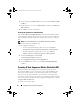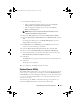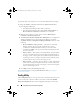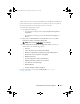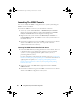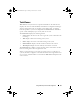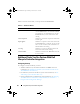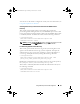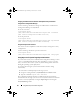Owner's Manual
Using Dell Lifecycle Controller Integration 33
1
In Configuration Manager console:
• In the Configuration Manager 2007 console, under
Computer
Management
Operating System Deployment
.
• In the Configuration Manager 2012 console, under
Software
Library
Tas k Se que nce s
.
NOTE: Ensure that you manage and update the boot image across all
distribution points before starting this wizard.
2
Right-click
Task Sequences
and select
Create Task Sequence Media
.
3
From the
Task Sequence Media Wizard
, select
Bootable media
and click
Next
.
In Configuration Manager 2012, the
Media Management
options are
displayed. Retain the default values.
4
In
Media Type
, select
CD/DVD set
, and click
Browse
and select the
location to save the ISO image. Click
Next
.
5
Clear the
Protect media with a password
checkbox and click
Next
.
6
Browse and select
Dell PowerEdge Server Deployment Boot Image
.
7
Select the distribution point from the drop-down menu, and select the
Show distribution points from child sites
checkbox.
8
Click
Next
.
The
Summary
screen appears with the task sequence media information.
9
Click
Next
.
The Progress bar is displayed.
10
On completion, click
Close
and eject the media.
System Viewer Utility
The System Viewer utility allows you to perform various operations from the
source system to a single target system discovered under All Dell Lifecycle
Controller Servers on the Configuration Manager console. This utility works
on a one-to-one relationship and allows you to perform operations on the
systems one at a time.
You must change the iDRAC credentials of the target system before you
launch the System Viewer utility to perform the various tasks.
DLCI_UserGuide.book Page 33 Friday, October 12, 2012 7:16 PM