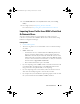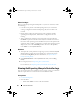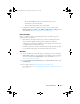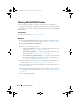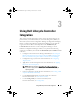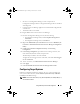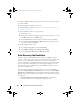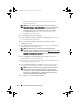Owner's Manual
30 Using Dell Lifecycle Controller Integration
A message is displayed that lists objects referenced in the task
sequence are not found.
NOTE: This step requires a fallback step for the inclusion of either the
Apply Driver Package or Auto Apply Drivers step of Configuration Manager.
Ensure that you have one of these steps configured with a condition
in the task sequence. For more information on configuring a condition
for the fallback step, see
Viewing The Condition For A Fallback Step
.
c
Click
OK
to close this message.
2
Select
Apply Operating System Images
.
3
Under the
Apply operating system from a captured image
, reselect and
verify the image package and image.
4
Clear the
Use an unattended or sysprep answer file for a custom
installation
checkbox.
5
Select
Apply Windows Settings
. Enter the licensing model, product key,
administrator password, and time zone.
NOTE: The default option is to randomly generate the administrator
password. This may not allow you to log in to the system if you do not map the
system to a domain. Alternatively, you can select the Enable the account and
specify the local administrator password option and enter an administrator
password.
6
Select
Apply Drivers from Dell Lifecycle Controller
and select an
operating system from the drop-down list.
7
Enter a user name and password with administrator credentials to access
the Configuration Manager console.
8
Select
Apply Driver Package
. Click
Browse
and select a driver package
from the list of driver packages available in Configuration Manager.
NOTE: Depending on the hardware and operating system being deployed,
you may need to select a mass storage device to correctly deploy the
operating system. For example, Microsoft Windows 2003 operating system
does not carry compatible drivers for the Serial Attached SCSI (SAS) or
PowerEdge Expandable RAID Controllers (PERC).
9
Click
OK
to close the
Task Seq ue n ce Edi to r
.
DLCI_UserGuide.book Page 30 Friday, October 12, 2012 7:16 PM