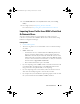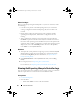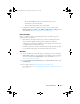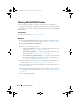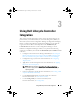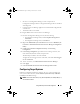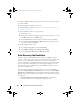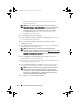Owner's Manual
28 Using Dell Lifecycle Controller Integration
By default, CSIOR is OFF. The part replacement feature provides the option
to set the CSIOR.
By default, CSIOR is enabled in 12G servers.
To enable CSIOR on multiple systems, see
Configuring Part Replacement
Properties For A Collection
.
To enable CSIOR for earlier server generations:
1
Re-start the system.
2
During Power-on Self Test (POST), when the system prompts you to enter
the iDRAC utility, press <
CTRL>< E>
.
3
Select
System Services
from the options available and press <
Enter>
.
4
Select
Collect System Inventory on Restart
and press the right or down
arrow keys and set it to
Enabled
.
To enable CSIOR for Dell servers:
1
Press <
F2>
during POST to enter
System Setup
.
2
Select
iDRAC Settings
and click
Lifecycle Controller
.
3
Select
Collect System Inventory on Restart
(CISOR).
Auto-Discovery And Handshake
The auto-discovery and handshake feature enables the iDRAC on target
systems to locate the provisioning service and establish communication with
the Site Server. The Dell Provisioning service provisions a management
account and updates Configuration Manager with the new system. The Dell
Lifecycle Controller Utility (DLCU) for Configuration Manager uses the
provisioned account to communicate with the iDRAC of target systems, to
invoke the enabled features.
After DLCI for Configuration Manager discovers a system with iDRAC, it
creates the All Dell Lifecycle Controller Servers collection under Computer
Management Collections in the Configuration Manager 2007 and under
Devices in Configuration Manager 2012. There are two sub-collections within
the collection:
•
Managed Dell Lifecycle Controller (OS Deployed)
— displays the
systems on which you have deployed the operating system.
DLCI_UserGuide.book Page 28 Friday, October 12, 2012 7:16 PM