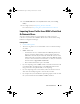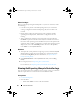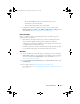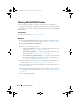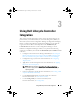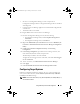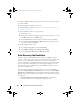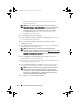Owner's Manual
Using Dell Lifecycle Controller Integration 27
• Site Server or Configuration Manager console components of
Configuration Manager 2007 or Configuration Manager 2012 are installed
and configured.
• Connections License Manager application is installed and configured with
a valid license.
• .Net Framework 4.0 is installed.
To configure DLCI with Connections License Manager.
1
From the Configuration Manager console, do the following:
• In Configuration Manager 2007, under
Computer Management
Collections
.
• In Configuration Manager 2012, under
Devices
.
2
Right-click
All Dell Lifecycle Controller Servers
and select
Dell Lifecycle
Controller
Launch Dell Connections License Manager Configuration
Utility
.
3
In
Lifecycle Controller Configuration Utility
, click
Licensing
Configuration
.
4
In
Licensing Configuration
, provide the license manager location, user
name in domain\username format, and password.
The default port numbers are 8543 and 8544.
To apply the current logged on user credentials, select
Use current logged
on user credentials
.
5
To test connection, click
Test Dell Connections License Manager
.
6
Click
Apply
.
7
Click
Launch Dell Connections License Manager Web Console
.
Configuring Target Systems
DLCI for Configuration Manager supports only yx1x systems and later. For
each system in the collection, enable Collect System Inventory on Restart
(CSIOR) in the BIOS settings.
NOTE: In the server name format
yx1x
; y denotes alphabets, for example M, R, or T;
and x denotes numbers.
DLCI_UserGuide.book Page 27 Friday, October 12, 2012 7:16 PM