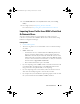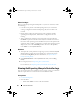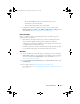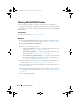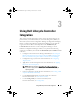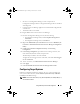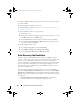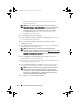Owner's Manual
26 Using Dell Lifecycle Controller Integration
• Launch the iDRAC console by right-clicking on any system discovered
under
All Dell Lifecycle Controller Servers
on the Configuration Manager
console, or any system on the
Task Viewer
. For more information, see
Launching The iDRAC Console.
•Use the
Task Viewer
to view the status of tasks handled by DLCI for
Configuration Manager. For more information, see Task Viewer.
Licensing For DLCI Using Dell Connections
License Manager
This release of DLCI is licensed and the licensing is based on entitlement.
The licenses available for this release of DLCI are 50, 200, and unlimited
nodes license.
Without a license, you can discover the servers, but a valid license is required
to use the features available in this release of DLCI. Even with a valid license,
you cannot configure the servers more than the number specified in the
license. However, if you have an unlimited nodes license, you can discover
and configure any number of servers.
Both 11G and 12G servers are licensed. Also, there is an allowable license
capacity that you can exceed; You must buy additional license if this capacity
is reached.
Install and configure Connections License Manager, then import the license
file that you get from Dell Support before installing or using DLCI for the
first time.
For information on assigning licenses to Dell Lifecycle Controller discovered
servers, see
Acquiring Licenses
.
Once a server is discovered or imported using DLCI, this task consumes one
node license.
Configuring Dell Lifecycle Controller Integration
With Connections License Manager
Prerequisites
Confirm that these prerequisites are available:
DLCI_UserGuide.book Page 26 Friday, October 12, 2012 7:16 PM