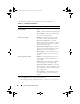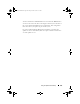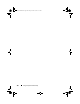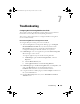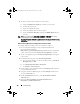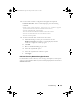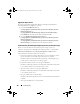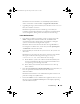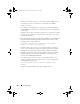Owner's Manual
106 Troubleshooting
6
To enforce SSL and client certificates for the website:
a
Assign the
DellProvisioningServer
certificate to the website.
b
Set the SSL port to 4433.
c
Select the required SSL option.
d
Select the required client certificates option.
e
Create a
Certificate Trust List
with only the
iDRAC RootCA
in the
trust list.
NOTE: The certificate files (SITE_PFX_PASSWORD = "fW7kd2G") are present
at the following location after running the installer:
[ConfigMgrPath]\AdminUI\XmlStorage\Extensions\bin\Deployment\Dell\PowerEdg
e\LC\IISsetup.
Dell Provisioning Web Services Configuration For IIS 7.0 Or IIS 7.5
To configure Dell provisioning web services for IIS 7.0 or IIS 7.5:
1
On a Configuration Manager console installed with Dell Server
Deployment Pack, launch the
Dell_Lifecycle_Controller_Integration_1.1.0.msi
and select the default
values. A new virtual website called
Provisioning Web Site
is created.
2
Create a new application pool called
Provisioning Web Site
and assign it
to the website.
3
Perform the following steps on the
Provisioning Web Site
:
a
If your system is running on a 64-bit operating system, set
Enable 32
Bit Applications
to
True
.
b
Set
Managed Pipeline Mode
to
Integrated
.
c
Set
Identity
to
Network
Service
.
4
On the website, set the default document to
handshake.asmx
and remove
any other default documents.
5
Using the Certificates MMC plug-in, install the
PS2.pfx
certificate into
the system’s
Personal
store.
6
Install the
RootCA.pem
into the system’s
Trusted Root Certificate
Authorities
store.
7
Import the
ProvisioningCTL.stl
Certificate Trust List
file to
Intermediate Certificate Authorities
.
DLCI_UserGuide.book Page 106 Friday, October 12, 2012 7:16 PM