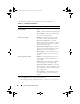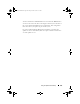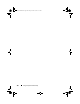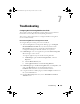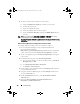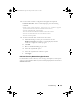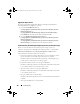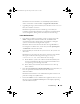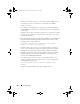Owner's Manual
Troubleshooting 105
7
Troubleshooting
Configuring Dell Provisioning Web Services On IIS
The installer configures the Dell Provisioning Web Services for Internet
Information Services (IIS) automatically during installation.
This section contains information to configure Dell Provisioning Web
Services for IIS manually.
Dell Provisioning Web Services Configuration For IIS 6.0
To configure Dell provisioning web services for IIS 6.0:
1
After installing DLCI for Configuration Manager, go to
C:\Program
Files\Dell\DPS\ProvisionWS
directory and verify that the folder
ProvisionWS
is present along with the files. Reinstall DLCI for
Configuration Manager if the folder and files are not present.
2
In
IIS Manager
, create a new application pool called
Provisioning Web
Site
and assign it to the website.
To assign the application pool to the Provisioning Web Site:
a
In
IIS Manager
, right-click
Provisioning Web Site
, and select
Properties
.
b
Click the
Home Directory
tab.
c
Under
Application Pool
, select
Provisioning Web Site
.
3
In
IIS Manager
, right-click
Provisioning Web Site
, select
Properties
, and
click on the
Documents
tab. Set the default document to
handshake.asmx
and remove any other default documents.
4
Using the Certificate’s MMC plug-in, install the
PS2.pfx
certificate into
the system’s
Personal
store.
5
Install the
RootCA.pem
into the system’s
Trusted Root Certificate
Authorities
store.
DLCI_UserGuide.book Page 105 Friday, October 12, 2012 7:16 PM