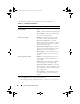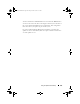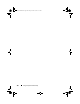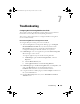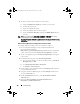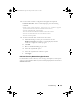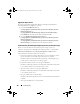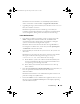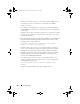Owner's Manual
Using The System Viewer Utility 101
NOTE: Deleting the existing RAID controller and importing the configuration
from the back up file does not restore content that was on the virtual disk
during the backup. For example, Operating System. This operation only
creates a blank virtual disk and sets the attributes.
6
Click
Next
. A summary screen is displayed.
7
Click
Finish
to start the importing the backup file and submit the task to
the
Task Viewer
.
You can launch the Task Viewer to view the status of the task.
Configuring Part Replacement Properties For A System
The Part Replacement feature provides an automatic update of firmware, or
configuration, or both of a newly replaced component in a system, to match
that of the original part. The newly replaced components could include a
PowerEdge RAID controller, NIC or power supply, to match that of the
original part. This feature is disabled by default on Lifecycle Controller and
may be enabled if required through DLCI. It is a licensed feature and requires
the Dell vFlash SD card.
Use the System Viewer utility to configure the Part Replacement properties
for a system.
To configure the Part Replacement properties:
1
On the
System Viewer
utility, select
Platform Restore
.
For a 11G server, the utility checks for a valid license of the Dell vFlash SD
card on the Lifecycle Controller of the system and for a 12G server, the
utility checks for an Enterprise license. If a valid license is present, the
Platform Restore
screen is displayed.
2
On the
Platform Restore
screen, select the
Configure Part Replacement
option and click
Next
. The Part Replacement attributes are displayed.
DLCI_UserGuide.book Page 101 Friday, October 12, 2012 7:16 PM