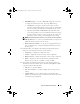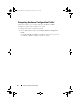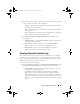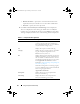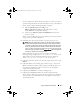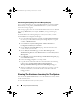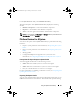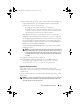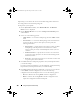Owner's Manual
100 Using The System Viewer Utility
Optionally, you can delete the current virtual disk configuration and restore
the configuration from the backup image file.
To import the system profile:
1
On the
System Viewer
utility, select
Platform Restore
. The
Platform
Restore
screen is displayed.
2
On the
Platform Restore
screen, select the
Import Server Profile
option
and click
Next
.
3
Select one of the following options:
–
vFlash media
— to restore the backup image from the iDRAC vFlash
Card.
–
Network share
— to restore the backup image from a shared location
on the network. If you choose this option you must specify the
following information:
•
Existing share
— Specify share location where you have saved the
backup image. The drop-down list contains the list of shares
where you have previously created backup files for the system or
collection.
•
Domain\Username —
Specify the user name to access the share
location. You must specify the user name in the following format:
Domain\Username.
•
Password —
Specify the password to access the share location and
re-type the password to confirm it.
4
Click
Next
. Enter the backup file passphrase that you had specified when
you took the backup.
If you have used a network share to save the backup file, specify the backup
file prefix that you had specified when you took the backup.
5
Click
Next.
While importing the backup file, you can choose to retain the
current RAID controller configuration, or restore the backed up
configuration from the backup file. Choose one of the following options:
–
Preserve
— Retains the existing RAID controller configuration.
–
Delete
— Deletes the existing RAID controller configuration and
import the configuration from the backup file.
DLCI_UserGuide.book Page 100 Friday, October 12, 2012 7:16 PM