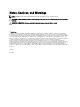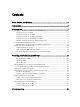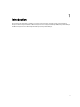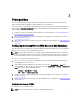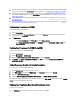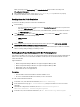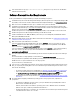Deployment Guide
Make sure that you select Packet privacy in the Authentication level group box when connecting to the
Site_<sitecode> Namespace.
2. After establishing the connection, run the query Select*from SMS_Site. If permissions are properly
assigned, this command returns a record with the site code.
Providing Share And Folder Permissions
To grant share and folder permissions to write files to the DDR inbox:
1. Do the following:
– From the Configuration Manager 2007 console, under Computer Management, grant the user permission to
write to the SMS_<sitecode> share.
– From the Configuration Manager 2012 console, under Administration, grant the user permission to write to
the SMS_<sitecode> share.
2. Using File Explorer, go to the share location SMS_<sitecode> share, and then to the ddm.box folder. Grant full
control to the domain user for the following folders:
– SMS_<sitecode>
– inboxes
– ddm.box
3. Add a configuration point to provide full control permission at this registry location: HKEY_LOCAL_MACHINE
\SOFTWARE\Wow6432Node\DELL\Provisioning Service\Repository
.
4. Validate these permissions by temporarily mapping a drive from the Dell Provisioning Server with user credentials,
and then creating, writing, modifying, and deleting a new file.
Enabling Remote PowerShell Commands For Dell Provisioning Server
If you want to set up DPS on one server and, set up Configuration Manager and Dell Lifecycle Controller Utility (DLCU) on
another server; then, on the servers where DLCU and DPS are installed, run these PowerShell commands to enable
remote calls from DPS.
Support Information:
• DPS for Configuration Manager 2007 does not support Configuration Manager 2012
• DPS for Configuration Manager 2012 does not support Configuration Manager 2007
• DPS for DLCI 1.3 does not support DLCI 2.0.1
• DPS for DLCI 2.0.1 does not support DLCI 1.3
Prerequisites:
• PowerShell 2.0 is installed and available on the DLCU and DPS servers.
• The servers on which DPS and DLCU are installed, are in the same domain.
To enable remote PowerShell commands:
1. In the DLCU server, in the PowerShell command line, run enable- PSRemoting.
2. In the confirmation message, type Y. enable-PSRemoting configures the DLCU server to receive remote
commands.
3. (Optional) if the configuration is distributed, then run Set-PSSessionConfiguration
Microsoft.PowerShell -ShowSecurityDescriptorUI.
4. In the DPS server, in the PowerShell command line, run Set- ExecutionPolicy RemoteSigned.
9