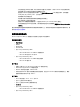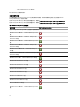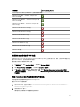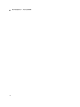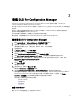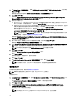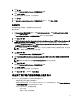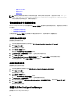Deployment Guide
3
安装 DLCI For Configuration Manager
Dell Lifecycle Controller Integration (DLCI) for Configuration Manager installer 包含两个组件 — Dell Lifecycle
Controller Utility (DLCU) 和 Dell Provisioning Service (DPS)。
DLCU 是一个用于 Configuration Manager 的插件;当您在 Site Server 上安装了 Configuration Manager 的时候选择
此选项。
DPS 是一个将 Dell 服务器提供给 Configuration Manager 的组件。Configuration Manager 的安装不是必需的。
安装 DPS 的服务器被称为 Dell Provisioning Server。
您可以将这两个组件安装在一起或将它们分别安装在不同的系统上。
建议在安装、升级或卸载 DLCI for Configuration Manager 前,关闭 Configuration Manager。
要安装 DLCI For Configuration Manager
1. 转至 support.dell.com → Drivers & Downloads(驱动程序和下载)部分。
2. 选择产品,最好是 Dell PowerEdge
yx2x
(第 12 代或 12 G)系统。
在服务器名称格式
yxxx
中;y 表示字母,例如 M、R 或 T;而 x 表示数字。
3.
选择操作系统。
4. 在 Category(类别)中,选择 All(全部)。
5. 通过显示的列表,单击 Lifecycle Controller。
6. 单击与 Dell Lifecycle Controller Integration 对应的 Download(下载)。
7. 下载 Dell_Lifecycle_Controller_Integration_2.0.1_Axx.zip ,然后将其内容提取到系统的文件夹中。
8. 要安装该软件包,如果已启用 UAC,请参阅在启用了用户帐户控制的系统上使用 DLCI;否则,双击
Dell_Lifecycle_Controller_Integration_2.0.1.xxx.msi。
随即显示欢迎屏幕。
9. 单击 Next(下一步)。
随即显示许可协议。
10. 接受许可协议,然后单击 Next(下一步)。
随即显示 Custom Setup(自定义安装)屏幕。
11. 选择安装 Dell Lifecycle Controller Utility 或 Dell Provisioning Server,或同时安装这两个组件。
如果您要将 DPS 安装到一个没有 Configuration Manager 的系统上,DLCI for Configuration Manager 2007 和
DLCI for Configuration Manager 2012 这两个选项均可用。当您清除其中任何一个选项时,在 Feature
Description(功能说明)内显示的硬盘驱动器上所需的空间是不正确的。
您可以基于自身需求选择以下自定义选项:
– 安装 DLCU 和 DPS
– 仅安装 DLCU
– 仅安装 DPS
安装 DLCU 和 DPS
要在 Site Server 或管理控制台上一起安装 DLCU 和 DPS:
15