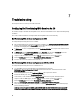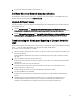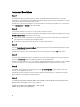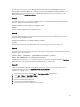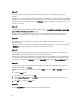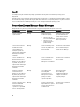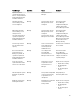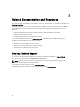Users Guide
Issue 11
Issue :
During Discovery and Handshake, the DPS.log displays an empty
Site code:
followed by a cryptography
exception.
Resolution:
This issue occurs when the account entered to access ConfigMgr does not have permissions to query WMI
and retrieve the site code, or when the server cannot authenticate to the Site Server or domain controller. Verify the Dell
Provisioning Server user permissions and perform a WBEMTest connection to validate the account, and then reset and
rediscover your systems.
Issue 12
Issue
: During Discovery and Handshake, the DPS.log displays numerous createDellCollecions() Either Connection Mgr
param is NULL or Collection not yet created messages.
Resolution
: This issue occurs when the account entered to access ConfigMgr does not have permissions to create
collections. For more information on setting permissions, see Dell Auto-Discovery Network Setup Specification.
Issue 13
Issue
: When an account is cloned from an existing account in ConfigMgr, it is not automatically added to the
SMS_Admins group.
Resolution
: Verify that the account exists in this group. Verify the Dell Provisioning Server user permissions and perform
a WBEMTest connection to validate your account. Reset and rediscover your systems.
Issue 14
Issue
: Installation fails while installing Dell Lifecycle Controller Integration for ConfigMgr version 1.3 on Microsoft
Windows 2008 32-bit SP2 with the User Account Controller (UAC) option turned on.
Resolution
: Turn off UAC and reinstall Dell Lifecycle Controller Integration for ConfigMgr version 1.3. Alternatively, you
can install Dell Lifecycle Controller Integration for ConfigMgr though the Command Line Interface (CLI). Before you do
so, right-click the installer, select Properties, click on the Compatibility tab and select the Run as Administrator option.
Issue 15
: The option does not appear in an existing task sequence after uninstalling and reinstalling Dell Lifecycle Controller
Integration for ConfigMgr.
Issue
Advertise
Resolution
: Open the task sequence for editing, re-enable the Apply option, and click OK. The Advertise option appears
again.
To re-enable the Apply option:
1. Right-click the task sequence and select Edit.
2. Select Restart in Windows PE. In the Description section, type any character and delete it so the change isn’t
saved.
3. Click OK. This re-enables the Apply option.
Issue 16
Issue
: The System Viewer Utility does not display the latest RAID configuration.
64