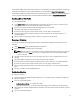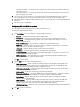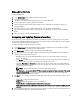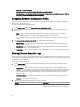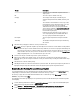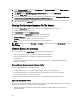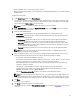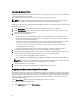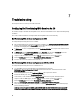Users Guide
For information on NICs supported by Lifecycle Controller, see the
Dell Lifecycle Controller Unified Server Configurator/
Unified Server Configurator-Lifecycle Controller Enabled User’s Guide
available at support.dell.com/manuals.
For information on CNAs supported by Dell Lifecycle Controller Integration, see the
Dell Lifecycle Controller Integration
Version 1.3 for Microsoft System Center Configuration Manager Readme
available at support.dell.com/manuals.
Creating a NIC or CNA Profile
To create a NIC/CNA profile:
1. On the System Viewer Utility, click Network Adapter Configuration. The options to create a new profile, edit an
existing profile, or scan a collection to identify the adapters are displayed.
2. Select Create new profile. The Network Adapter Configuration screen is displayed.
3. Click Add to add an adapter. For more information see,
4. If you want to remove any of the adapters from the profile, select the adapter and click Remove.
5. Select the adapter and click Configure to configure it. For more information on configuring the adapter, see
Configuring Adapters.
6. After you complete configuring the adapters, click Save as profile to save the NIC profile.
Scanning a Collection
You can scan a Collection and identify configured adapters and list the NIC or CNA profiles to edit them. To scan a
collection:
1. On the System Viewer Utility, click Network Adapter Configuration.
2. Select Scan collection to identify adapters and click Next.
NOTE: Before the utility scans the collection a warning is displayed that indicates that the process may take
a long time. If you click Cancel, the scan process is aborted and the Scan collection to identify adapters
option is unchecked.
3. The utility scans the collection and a progress bar displays the progress of the task. Click Next after the task is
complete.
4. The Network Adapter Configuration screen displays the adapters in the collection.
5. Select the adapters you want to configure and click Configure. For more information, see Configuring Adapters.
6. If you want to remove any of the adapters from the profile, select the adapter and click Remove.
7. You can also click Add to add an adapter to the profile. For more information, see step 4 in Creating a NIC/CNA
Profile.
8. Click Save as profile to save the modified NIC profile.
Configuring Adapters
To configure the adapters:
1. Select the adapter on the Network Adapter Configuration screen and click Configure. The Adapter Configuration
dialog box is displayed.
2. Select one of the following options:
• Configure adapter settings — to configure the settings.
• Copy settings from adapter — to copy the configuration settings from an adapter that is already configured.
3. Click Configure, the Configure Adapter dialog box is displayed. Select the port that you want to configure and click
Configure.
4. Select one of the following options:
51