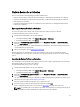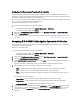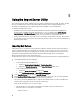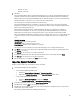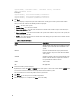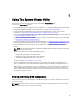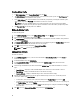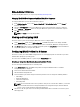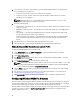Users Guide
Configuring Part Replacement Properties For A Collection
The steps to configure Part Replacement properties for a collection of systems are similar to that of configuring the
properties for a single system. However, the check for valid licenses for the collection of systems is performed only after
you complete configuring the other properties and submit the task.
For a 11G server, the utility checks for a valid license of the Dell vFlash SD card on the Lifecycle Controller of the system
and for a 12G server, the utility checks for an Enterprise license.
To launch the Platform Restore screen for a collection:
1. From the Configuration Manager console, do the following:
• In Configuration Manager 2007, under Computer Management → Collections.
• In Configuration Manager 2012, under Devices.
2. Right-click on All Dell Lifecycle Controller Servers and select Dell Lifecycle Controller → Launch Config Utility.
3. Select the Platform Restore option.
For more information about configuring Part Replacement properties, see Configuring Part Replacement Properties
for a System
Comparing NIC Or CNA Profiles Against Systems In A Collection
This feature enables you to generate a comparison report of how a NIC/CNA profile is applied to systems and identify
any mismatches from the target systems.
To generate a comparison report:
1. From the Configuration Manager console, do the following:
• In Configuration Manager 2007, under Computer Management → Collections.
• In Configuration Manager 2012, under Devices.
2. Right-click on All Dell Lifecycle Controller Servers and select Dell Lifecycle Controller → Launch Config Utility.
3. Select the Network Adapter Comparison Report option.
4. On the Network Adapter Comparison Report screen, click Browse and select the NIC/CNA profile file that you have
applied to the collection.
A progress bar indicates that the target systems are scanned and a comparison report is generated.
5. After the comparison report is generated, the following colors are displayed:
• White — indicates that the profile that was applied and the profile on the target system are matching.
• Red — indicates that there is a mismatch while applying the profile to the target system.
• Grey — indicates that either the profile you applied is not configured, or the attribute is missing in the target
system.
The following details are also displayed:
• Target System — the name of the target system against which you are comparing the profile.
• Target Adapter — the type of adapter present on the target system. A target system can have multiple
adapters.
• Configuration Applied — the configuration that got applied to the target system.
6. Select any record on the comparison report and click View Details to view the Port Comparison details. The details
of the ports on the system are displayed. The color coding is similar to the Comparison Report screen. See step 4.
7. Select the port and click View Details to view the Personality Comparison details. The following details are
displayed:
42