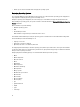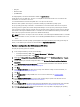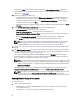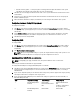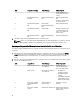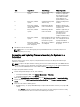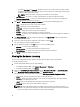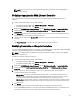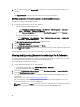Users Guide
6. After the update is complete, click Export to CSV to export the results in CSV format. Provide the location on your
local drive.
or
Click Copy to Clipboard to copy the results to the clipboard and save it in plain text format.
Modifying Credentials of Lifecycle Controllers on the ConfigMgr Database
To modify the credentials on the ConfigMgr database:
1. From the Configuration Manager console, do the following:
• From the Configuration Manager 2007 console:
1. Select System Center Configuration Manager → Site Database → Site Management → <site server
name> → Site Settings → Component Configuration.
2. In the Component Configuration window, right-click Out of Band Management and select Properties.
• From the Configuration Manager 2012 console:
– Select Administration → Site Configuration → Sites → Right-click <site server name> → Configure Site
Components → Out of Band Management.
The Out of Band Management Component Properties window is displayed.
2. Click the Dell Lifecycle Controller tab.
3. Under Local User Account on Lifecycle Controllers, click Modify.
4. In the New Account Information window, enter the new user name and new password. Confirm the new password
and click OK.
You have updated the new user name and password credentials in the Configuration Manager Database.
Viewing And Exporting Lifecycle Controller Logs For A Collection
You can view the Lifecycle Controller logs for a collection in a readable format and save or export the logs to a .CSV file
in a Unified Naming Convention (UNC) or Common Internet File System (CIFS) share.
To view the Lifecycle Controller logs for a collection:
1. From the Configuration Manager console, do the following:
• In Configuration Manager 2007, under Computer Management → Collections.
• In Configuration Manager 2012, under Devices.
2. Right-click on All Dell Lifecycle Controller Servers and select Dell Lifecycle Controller → Launch Config Utility.
3. Select the View Lifecycle Controller Logs option.
The steps to view and export the log files for a collection are similar to viewing and exporting the log files for a
single system.
Follow step 2 to step 7 as given in Viewing Lifecycle Controller Logs.
The screen displays the latest 100 logs of each system in the collection by default. For example, if there are 10
systems in the collection, the screen displays 1000 log files.
NOTE: The number in the Display drop-down list is always the total number for the collection. For example, if
there are 10 systems in the collection, the drop-down list displays 1000, 2500, 5000, and All.
40