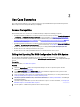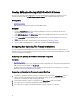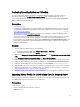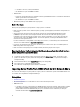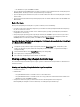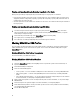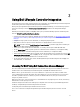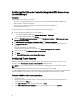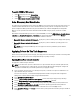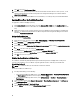Users Guide
Creating Editing And Saving A RAID Profile Of A System
You can create, edit, and save the RAID profile of a system and apply it when you deploy an operating system to a
collection of systems under the All Dell Lifecycle Controller Servers on the Configuration Manager console.
Prerequisites
• Common Prerequisites
• RAID controller and firmware that supports Local Key Management
Workflow
1. Launch the System Viewer utility on the Configuration Manager console for a particular system. For more
information, see System Viewer Utility.
2. Select RAID Configuration on the System Viewer utility to load the RAID configuration of the system. For more
information, see Viewing And Configuring RAID.
3. Launch Array Builder to create a RAID profile. For more information, see Creating A RAID Profile Using Array
Builder.
4. (Optional) Import and edit an existing profile. For more information, see Importing A Profile.
5. Save the newly created RAID profile as a .XML file to any folder location on the local system.
Comparing And Updating The Firmware Inventory
You can use DLCI for Configuration Manager to compare and update the firmware inventory of a single system, or a
collection of systems. You can compare the firmware inventory against a given inventory profile, Dell FTP site, or a PDK
catalog created by Repository Manager.
Comparing And Updating The Firmware Inventory Prerequisites
Prerequisites
• Common Prerequisites.
• Make sure that you have access to the Common Internet File System (CIFS) share where the Plug-in Deployment Kit
(PDK) catalog is located or Dell ftp site (ftp.dell.com).
• To compare against an existing profile, create a Hardware inventory profile. For more information, see “Creating a
New Profile” in Viewing And Editing BIOS Configuration.
Comparing and Updating the Firmware Inventory Workflow
1. To compare and update the Firmware inventory of a single target system, launch the System Viewer Utility. To
compare and update the Firmware inventory of a collection of systems, launch the Config Utility. For more
information, see System Viewer Utility or Configuration Utility.
2. Select Firmware Inventory, Compare, and Update from the System Viewer Utility or Config Utility.
3. For a single system, see Comparing and Updating Firmware Inventory.
4. For a collection, see Comparing and Updating Firmware Inventory for Systems in a Collection.
12