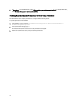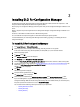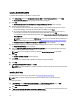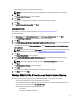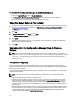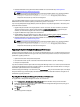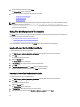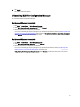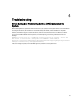Owner's Manual
Table Of Contents
- Dell Lifecycle Controller Integration For Microsoft System Center Configuration Manager Version 2.0.1 Installation Guide
- Introduction
- Prerequisites
- Configuring An Account For Use With Discovery And Handshake
- Configuring User Access To WMI
- Providing User Permissions For DCOM
- Providing User Permissions For DCOM Config WMI
- Setting Namespace Security And Granting Permissions
- Validating User Permissions From The Dell Provisioning Server
- Providing Share And Folder Permissions
- Enabling Remote PowerShell Commands For Dell Provisioning Server
- Software Prerequisites And Requirements
- Configuring An Account For Use With Discovery And Handshake
- Installing DLCI For Configuration Manager
- Troubleshooting

6. Click Install.
The installer removes the feature.
Uninstalling DLCI For Configuration Manager
To uninstall the DLCI for Configuration Manager:
For Microsoft Windows Server 2003
1. Click Start → Control Panel → Add or Remove Programs .
2. Select Dell Lifecycle Controller Integration 2.0.1 and click Remove.
3. Follow the instructions to complete the uninstallation.
Or, if you are uninstalling by using the package that you downloaded and if UAC is enabled, see Working With DLCI
On A User Account Control Enabled System, else double-click Dell_Lifecycle_Controller_Integration_2.0.1.xxx.msi,
select Remove, and follow the instructions on the screen.
For Microsoft Windows Server 2008
1. Click Start → Control Panel → Add or Remove Programs .
2. Select Dell Lifecycle Controller Utility 2.0.1 and click Uninstall.
3. Follow the instructions to complete the uninstallation.
Or, if you are uninstalling by using the package that you downloaded and if UAC is enabled, see, Working With
DLCI On A User Account Control Enabled System, else double-click
Dell_Lifecycle_Controller_Integration_2.0.1.xxx.msi, select Remove, and follow the instructions on the screen.
21