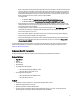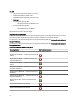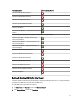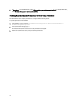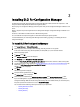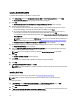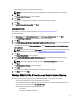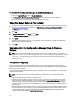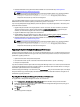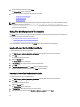Owner's Manual
Table Of Contents
- Dell Lifecycle Controller Integration For Microsoft System Center Configuration Manager Version 2.0.1 Installation Guide
- Introduction
- Prerequisites
- Configuring An Account For Use With Discovery And Handshake
- Configuring User Access To WMI
- Providing User Permissions For DCOM
- Providing User Permissions For DCOM Config WMI
- Setting Namespace Security And Granting Permissions
- Validating User Permissions From The Dell Provisioning Server
- Providing Share And Folder Permissions
- Enabling Remote PowerShell Commands For Dell Provisioning Server
- Software Prerequisites And Requirements
- Configuring An Account For Use With Discovery And Handshake
- Installing DLCI For Configuration Manager
- Troubleshooting
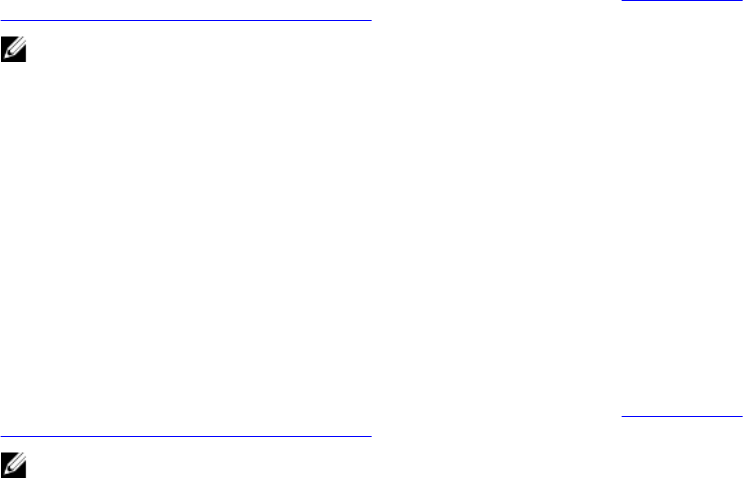
4. Enable PowerShell 2.0 in the system where DPS is installed. For more information see, Enabling Remote
PowerShell Commands For Dell Provisioning Server.
NOTE: You cannot abort the upgrade process by closing the installation wizard. If you close the installation
wizard, the following message is displayed: Are you sure you want to cancel Dell
Lifecycle Controller Integration installation? The upgrade process continues
irrespective of the selection you make on the message box.
If you are updating iDRAC firmware to version 3.0 or greater from an iDRAC on version less than 2.3, then first update the
iDRAC firmware to version 2.3 before updating to version 3.0 or greater on 11G servers.
If you are using Dell Update Packages (DUPs) to perform the updates on the
yx2x
(12th generation or 12G servers), then
update the firmware as follows:
1. Upgrade Lifecycle Controller on the target systems to version 1.0.8 or later. For more information, see the
Dell
Lifecycle Controller 2 Version 1.00 User’s Guide
available at support.dell.com/manuals. To upgrade Lifecycle
Controller, use the Firmware Upgrade Tool in DLCI for Configuration Manager version 2.0.1.
2. Upgrade the BIOS of the target systems to the latest version.
3. Upgrade iDRAC on the target systems to version 1.20.20. For more information, see the
Integrated Dell Remote
Access Controller 7(iDRAC7) Version 1.20.20 User’s Guide
available at support.dell.com/manuals.
4. Enable PowerShell 2.0 in the system where DPS is installed. For more information see, Enabling Remote
PowerShell Commands For Dell Provisioning Server.
NOTE: You cannot abort the upgrade process by closing the installation wizard. If you close the installation
wizard, the following message is displayed: Are you sure you want to cancel Dell
Lifecycle Controller Integration installation? The upgrade process continues
irrespective of the selection you make on the message box.
Upgrading To DLCI For Configuration Manager Version 2.0.1
In DLCI for Configuration Manager version 1.3 or version 2.0, if Platform Restore is run on a collection where servers are
identified by hostname (instead of service tag) and the server profiles are exported to a share, then to import the server
profiles after upgrading to DLCI 2.0.1.
1. Open the share location where profiles are exported.
2. For the filename formats <prefix>-<hostname>. Rename the filename format to <prefix>-<servicetag>.
3. Do step 2 to all exported files.
If you have scheduled a firmware update in DLCI for Configuration Manager version 1.3 or version 2.0, and the hostname
is changed (due OS deployment), then after upgrade to DLCI 2.0.1, the firmware update schedule will not run. Configure
the firmware update schedule and run the schedule again.
In DLCI for Configuration Manager 1.3 or version 2.0, in the System Viewer utility, the cached network paths in the Export
Lifecycle Controller Logs, Firmware Update, and Platform Restore workflows saved after hostname is changed are not
retained after upgrading to DLCI 2.0.1.
Upgrading DLCI For Configuration Manager From Version 1.3 To Version 2.0.1
To upgrade DLCI for Configuration Manager from version 1.3 to version 2.0.1:
1. Run the Dell_Lifecycle_Controller_Integration_2.0.1.xxx.msi file from the folder where you have extracted it.
2. A dialog box displays the message that another version of DLCI for Configuration Manager is found; asking you if
you want to upgrade. Click Yes to continue.
The Welcome screen is displayed.
3. Click Next.
The license agreement is displayed.
19