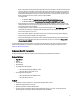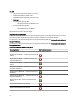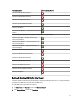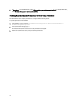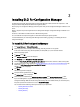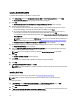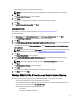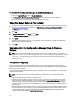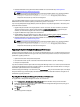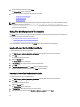Owner's Manual
Table Of Contents
- Dell Lifecycle Controller Integration For Microsoft System Center Configuration Manager Version 2.0.1 Installation Guide
- Introduction
- Prerequisites
- Configuring An Account For Use With Discovery And Handshake
- Configuring User Access To WMI
- Providing User Permissions For DCOM
- Providing User Permissions For DCOM Config WMI
- Setting Namespace Security And Granting Permissions
- Validating User Permissions From The Dell Provisioning Server
- Providing Share And Folder Permissions
- Enabling Remote PowerShell Commands For Dell Provisioning Server
- Software Prerequisites And Requirements
- Configuring An Account For Use With Discovery And Handshake
- Installing DLCI For Configuration Manager
- Troubleshooting

To Use DLCI For Configuration Manager On A UAC-Enabled System
1. Right-click Command Prompt and select Run As Administrator.
2. Run Dell_Lifecycle_Controller_Integration_2.0.1.xxx.msi from the folder where you have extracted it.
3. Follow the instruction in the installation wizard to install DLCI on the system.
Using The Repair Option In The Installer
1. To repair the installation of DLCI for Configuration Manager, if UAC is enabled see, Working With DLCI On A User
Account Control Enabled System, else double-click Dell_Lifecycle_Controller_Integration_2.0.1.xxx.msi.
The Welcome screen is displayed.
2. Click Next.
3. In Program Maintenance, select Repair and click Next.
The Ready to Repair the Program screen is displayed.
4. Click Install.
A progress screen displays the progress of the installation. Once the installation is complete, the InstallShield
Wizard Completed window is displayed.
5. Click Finish.
Upgrading DLCI For Configuration Manager From A Previous
Version
NOTE: DLCI for Configuration Manager supports upgrading from version 1.3 to later versions. To upgrade from
version 1.0, or version 1.1, you must first uninstall version 1.0 or 1.1 and then install version 2.0.1. When you uninstall
version 1.0 or 1.1, the previous settings are not retained and you must rediscover the target systems after you
install version 2.0.1.
Prerequisites For Upgrading
Before you upgrade to DLCI for Configuration Manager version 2.0.1, you must upgrade the firmware on the target
systems. If the blade servers are part of the Chassis, then upgrade the Chassis Management Controller (CMC) firmware
before upgrading other firmware.
If you are using Dell Update Packages (DUPs) to perform the updates on the
yx1x
(11th generation or 11G servers), then
update firmware as follows:
NOTE: In the server name format
yxxx
; y denotes alphabets, for example M, R, or T; and x denotes numbers.
1. Upgrade the BIOS of the target systems to the latest version.
2. Upgrade Lifecycle Controller on the target systems to version 1.5.5 or later. For more information, see the
Dell
Lifecycle Controller USC/USC-LCE Version 1.5 User’s Guide
available at support.dell.com/manuals. To upgrade
Lifecycle Controller, use the Firmware Upgrade Tool in DLCI for Configuration Manager version 2.0.1. Lifecycle
Controller version 1.5.5 is delivered as part of iDRAC version 1.9 for rack and tower servers and iDRAC version 3.4
for blade servers.
3. Upgrade iDRAC on the target systems to version 1.9 or later for monolithic systems and iDRAC version 3.4 or later
for modular systems. For more information, see the
Integrated Dell Remote Access Controller 6 (iDRAC7) Version
1.9 User’s Guide
, and the
Integrated Dell Remote Access Controller 6 (iDRAC6) Enterprise for Blade Servers
Version 3.4 User’s Guide
available at support.dell.com/manuals.
18