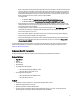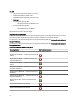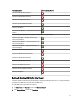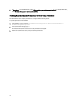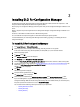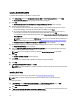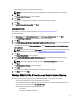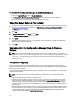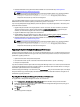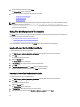Owner's Manual
Table Of Contents
- Dell Lifecycle Controller Integration For Microsoft System Center Configuration Manager Version 2.0.1 Installation Guide
- Introduction
- Prerequisites
- Configuring An Account For Use With Discovery And Handshake
- Configuring User Access To WMI
- Providing User Permissions For DCOM
- Providing User Permissions For DCOM Config WMI
- Setting Namespace Security And Granting Permissions
- Validating User Permissions From The Dell Provisioning Server
- Providing Share And Folder Permissions
- Enabling Remote PowerShell Commands For Dell Provisioning Server
- Software Prerequisites And Requirements
- Configuring An Account For Use With Discovery And Handshake
- Installing DLCI For Configuration Manager
- Troubleshooting
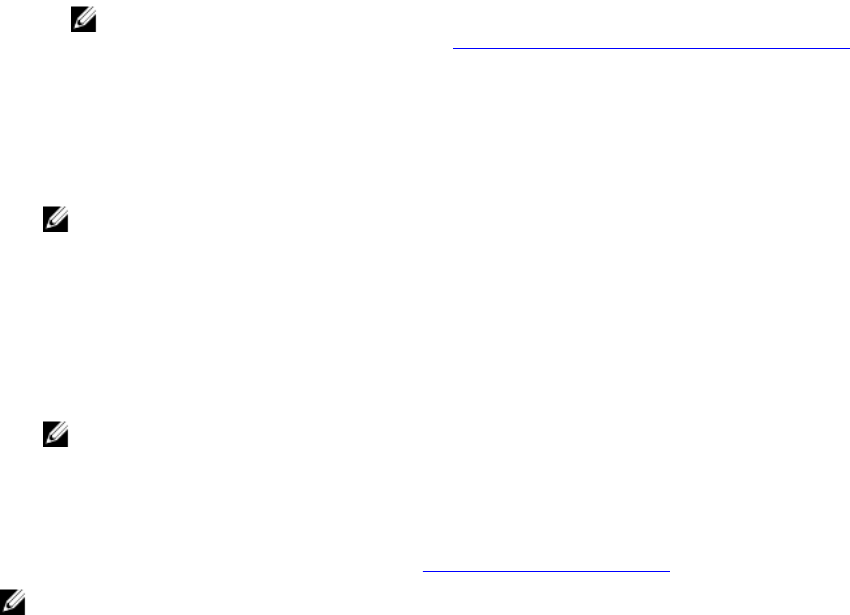
Installing Both DLCU And DPS
To install the DLCU and DPS on a Site Server or Admin Console:
1. From Custom Setup, select both Dell Lifecycle Controller Utility and Dell Provisioning Service and click Next.
The Custom Setup Confirmation screen showing both the options is displayed.
2. Click Next.
The Dell Provisioning Service User Credentials for Configuration Manager Access screen is displayed.
3. Perform one of the following actions:
a) On a Site Server, enter an account (with required privileges) for use by Dell Provisioning Service to access
Configuration Manager, on all newly discovered systems with iDRAC, and click Next.
b) On a Configuration Manager Admin Console with IIS, enter the primary site server name, user name, and
password that is provisioned on all newly discovered systems with iDRAC, and click Next.
To automatically configure the Dell Provisioning Server, select Automatically configure Dell Provisioning Server
user permissions.
NOTE: If the user name is not part of SMS_Admins group, then you must provide additional permissions to
the WMI namespace, for more information see, Setting Namespace Security And Granting Permissions.
The Dell Lifecycle Controller Utility User Credentials for iDRAC Access screen is displayed.
4. Enter the iDRAC credentials, retain the default settings for skipping CN and CA checks, and then click Next.
The Change Firewall Setting screen is displayed.
5. Select the Add Provision Web Site Port in the firewall exception list option. This enables the DPS to discover the
target systems even when firewall is enabled.
NOTE: This screen is displayed only when you select the Dell Provisioning Service in the installer.
6. Click Next.
The Ready to Install the Program window is displayed.
7. Click Install.
The Progress bar is displayed. After installation, the completion message is displayed.
8. Click Next.
9. In Installation Completed Successfully, click Finish.
NOTE: As part of the installation, a provisioning website is created and configured under Internet Information
Services (IIS).
Installing DLCU Only
For information on component-specific requirements, see Component-Specific Prerequisites.
NOTE: Make sure that you install the DLCU on the Site Server before using it on the Admin Console.
To install only the DLCU:
1. In Custom Setup, select Dell Lifecycle Controller Utility, clear Dell Provisioning Service, and click Next.
In the Custom Setup Confirmation screen, the selected component is displayed.
2. Click Next.
3. In Dell Lifecycle Controller Utility User Credentials for iDRAC Access, enter the user name and password for out-of-
band controller management. This account is provisioned on the iDRAC.
16