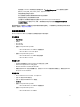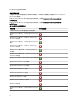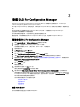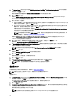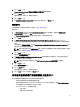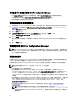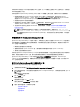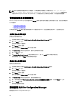Deployment Guide
3
安裝 DLCI For Configuration Manager
Dell Lifecycle Controller Integration (DLCI) for Configuration Manager 安裝程式包含兩個元件 — Dell Lifecycle
Controller Utility (DLCU) 與 Dell Provisioning Service (DPS)。
DLCU 是 Configuration Manager 的外掛程式;如果您將 Configuration Manager 安裝於站台伺服器,請選擇此選
項。
DPS 是用於將 Dell 伺服器提供至 Configuration Manager 的元件。不需要安裝 Configuration Manager。
已安裝 DPS 伺服器稱為 Dell 供應伺服器。
您可同時安裝這兩個元件,或在不同系統上個別安裝這兩個元件。
建議在安裝、升級或解除安裝 DLCI for Configuration Manager 之前,先關閉 Configuration Manager。
若要安裝 DLCI For Configuration Manager
1. 前往 support.dell.com → Drivers & Downloads (驅動程式及下載)。
2. 選擇產品,應該是 Dell PowerEdge
yx2x
(12 代或 12 G) 系統。
在伺服器名稱格式
yxxx
中,y 表示字母,如 M、R 或 T,x 代表數字。
3.
選擇作業系統。
4. 在 Category (類別) 中選取 All (全部)。
5. 按一下顯示清單中的 Lifecycle Controller。
6. 按一下 Dell Lifecycle Controller Integration 旁邊的 Download (下載)。
7. 下載 Dell_Lifecycle_Controller_Integration_2.0.1_Axx.zip 並將內容解壓縮至系統上的資料夾。
8. 若要安裝此套件,如果已啟用 UAC,請參閱在已啟用使用者帳戶控制的系統上使用 DLCI,否則請按兩下
Dell_Lifecycle_Controller_Integration_2.0.1.xxx.msi。
即顯示 Welcome (歡迎) 畫面。
9. 按一下 Next (下一步)。
即顯示授權合約。
10. 接受授權合約並按一下 Next (下一步)。
螢幕上將會顯示 Custom Setup (自訂設定) 畫面。
11. 選此項可安裝 Dell Lifecycle Controller Utility 或 Dell Provisioning Service (Dell 供應服務),也可安裝兩者。
如果您要將 DPS 安裝於沒有 Configuration Manager 的系統,則 DLCI for Configuration Manager 2007 與 DLCI
for Configuration Manager 2012 兩個選項皆可選擇。當您清除其中一個選項時,Feature Description (功能說
明) 中顯示的所需硬碟空間將是錯誤的。
您可以依據需要從以下自訂選項中選擇:
– 安裝 DLCU 與 DPS
– 僅安裝 DLCU
– 僅安裝 DPS
安裝 DLCU 與 DPS
在站台伺服器或管理主控台中安裝 DLCU 與 DPS:
15