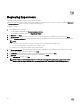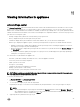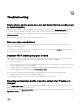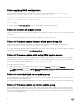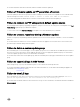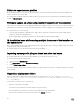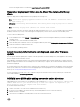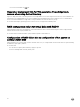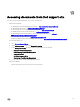Users Guide
See the following KB article for workaround: support.microsoft.com/kb/961804.
Hypervisor deployment failure due to driver files retained in library
share
Hypervisor deployment is failing and the activity log displays the following error:
• Error: Error while applying Hypervisor Profile to host <IP Address>. Failed with error :
For input string: ""
• Information: Successfully deleted drivers from library share sttig.tejasqa.com for <server
uuid>
• Error: Deleting staging share (drivers) for <server uuid> failed.
These errors may occur due to exception output by the VMM command-let GET-SCJOB status and driver files are retained in
the library share. Before you retry or do another hypervisor deployment you must remove these files from the library share.
To remove files from library share:
1. From SCVMM Console, select Library → Library Servers and then select the Integration Gateway server that was added as
the library server.
2. In the library server, select and delete the library share.
3. After the library share is deleted, connect to the Integration Gateway share using \\<Integration Gateway server>\LCDriver\.
4. Delete the folder that contains the driver files.
Now, you can deploy operating systems.
Latest inventory information is not displayed even after firmware
update
Even though the firmware update job is complete on an 11th generation of Dell PowerEdge server, in the appliance, the inventory
does not display the latest firmware versions.
In the appliance, refreshing the inventory is an activity performed immediately after a firmware update job is complete. Firmware
update is completed even before the PowerEdge server’s CSIOR activity is complete, due to which the earlier firmware inventory
information is displayed.
As a workaround, check if the CSIOR activity is complete in the PowerEdge server, and then in the appliance, refresh the firmware
inventory. Also, make sure to restart the server after applying agent-free staged update. For more information on refreshing the
inventory, see Viewing and refreshing firmware inventory.
For more information on CSIOR, refer to the Troubleshooting section in the latest version of the Dell Lifecycle Controller GUI
User's Guide available at dell.com/support/home.
SCVMM error 21119 while adding servers to active directory
While adding servers to Active Directory, SCVMM error 21119 is displayed. Error 21119: The physical computer with
<SMBIOS GUID> did not join Active Directory in time. The comptuer was expected to join
Active Directory using the computer name <host.domain>.
As a workaround, do the following:
1. Wait for some time to see if the server is added to the Active Directory.
2. If the server is not added to the Active Directory, then manually add the servers to the Active Directory.
3. Add the server in to SCVMM.
4. Once the server is added in to SCVMM, rediscover the server in the DLCI Console.
51