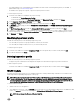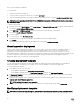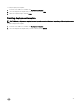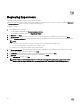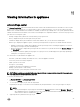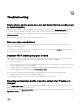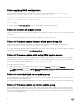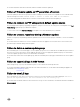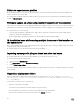Users Guide
As a workaround, delete all the files in Dell folder, and then schedule a firmware update job.
Failure of firmware update on 11
th
generation of servers
A firmware update job started on 11
th
generation of Dell PowerEdge servers may fail due to incompatible versions of iDRAC and LC
with the following error: WSMAN command failed to execute on server with iDRAC IP <IP address>.
As a workaround, upgrade the iDRAC and LC to the latest versions and then start the firmware update job.
Failure to connect to FTP using system default update source
After setting up and configuring, or upgrading the appliance, trying to access the FTP site using system created update source Dell
Online Catalog might fail if proxy credentials are required.
To access the FTP site using Dell Online Catalog as an update source edit, and add the proxy credentials.
Failure to create a repository during a firmware update
Creation of a repository may fail during a firmware update because of network issues, improper credentials, or server not reachable,
and so on.
As a workaround, ensure that the FTP server is reachable from where the appliance is hosted, there are no network issues, and
provide the right credentials during a firmware update.
Failure to delete a custom update group
After scheduling a job on a server belonging to a custom update group, if the server is deleted from SCVMM and synchronization is
done, the server is removed from the custom update group and is moved to the appropriate predefined group. You cannot delete
such custom update groups, because it is associated with a scheduled job.
As a workaround, to delete this custom update group, delete the scheduled job from jobs page, and then delete the custom update
group.
Failure to export LC logs in CSV format
When viewing LC logs, if you try to download the log files to CSV format the download operation fails.
As a workaround, add the appliance FQDN in the browser under local intranet site. For information about adding the appliance in
local intranet, see Viewing LC logs section.
Failure to view LC logs
After collecting the LC Logs, when you view the LC Log file for a server the following error message is displayed: “Failed to
perform the requested action. For more information see the activity log”
.
As a workaround, reset iDRAC, and then collect and view the LC Logs. For more information, see iDRAC documentation available at
dell.com/support.
49