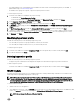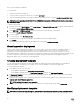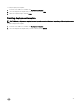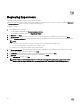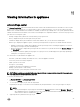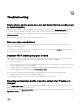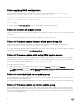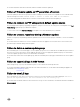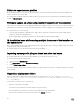Users Guide
11
Viewing information in appliance
Jobs and logs center
The Jobs and Logs Center page has information about all the activities that are initiated in DLCI for SCVMM. You can view a job’s
progress status and its subtask. Also, you can filter and view jobs for a particular category. You can view the jobs from the DLCI
Admin Portal—SCVMM and DLCI Console Add-in for SCVMM. Job names are provided by users or are system generated, and the
subtasks are named after the IP address or host name of the managed server. Expand the subtask to view the activity logs for that
job. There are four categories of jobs:
• Running—displays all the jobs that are currently running, or in-progress state.
• History—displays all the jobs run in the past with its job status.
• Scheduled—displays all the jobs scheduled for a future date and time. Also, you can cancel the scheduled jobs.
• Generic Logs—displays the appliance-specific, common log messages that are not specific to a subtask and other activities.
– Appliance Log Messages—displays all the appliance-specific log messages such as restarting the appliance. You can view
this category of messages only from the Admin portal.
– Generic Log Messages—displays all log messages that are common across jobs that are listed in the Running, History, and
the Scheduled tabs.
For example, if a firmware update job is in progress for a group of servers, the tab displays the log messages pertaining to
creating the SUU repository for that job.
The various states of jobs defined in the appliance are:
• Canceled—job has been manually canceled by the user, or when the appliance restarted.
• Successful—job has successfully completed.
• Failed—job was not successful.
• In Progress—job is running.
• Scheduled—job has been scheduled for a future time.
• Waiting—job is in a queue to start running.
• Recurring Schedule—job recurring after a fixed interval of time.
NOTE: When same jobs are scheduled at the same time, by different or same users the job may fail. Hence make sure
that same jobs are not scheduled at the same time.
To view the jobs and log center:
1. In DLCI for SCVMM, click Jobs and Logs Center.
By default, the Running tab is displayed.
2. To view a specific category of jobs, click the required tab.
Expand the job category to view all the servers included in the job. Expand further to view the log messages for that job.
NOTE:
• All the job-related generic log messages are listed under the Generic tab and not under the Running or History tab.
• After upgrading to DLCI for SCVMM version 1.3, there will be no subtask information available for the jobs run using
earlier versions of DLCI for SCVMM in the History tab.
3. (Optional) Filter the jobs based on the type of job.
45