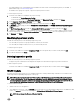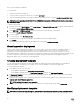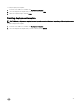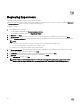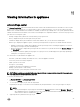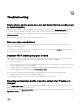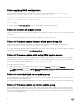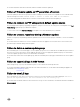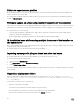Users Guide
• The required WinPE ISO is created and the ISO is available in the share folder of DLCI Integration gateway for SCVMM. To
update WinPE image, see WinPE image update.
• In SCVMM, a Host group, a Host profile, or physical computer profile is created.
To create a hypervisor profile:
1. In DLCI Console Add-in for SCVMM, do any of the following:
• In dashboard, click Create Hypervisor Profiles.
• In the left navigation pane, click Profiles and Templates, click Hypervisor Profiles, and then click Create.
2. In the Hypervisor Profile Wizard, Welcome page, click Next.
3. In Hypervisor Profile, provide a name and description for the profile, and then click Next.
4. In SCVMM information page, provide the SCVMM Host Group Destination and SCVMM Host Profile/Physical Computer
Profile information.
5. In WinPE Boot Image Source, provide the <Network WinPE ISO file name>.iso information, and then click Next.
6. (Optional) To enable LC driver injection; if enabled, select the operating system that you want to deploy so that the relevant
drivers are picked up. Select Enable LC Drivers Injection and in Hypervisor Version, select the required hypervisor version.
7. In Summary, click Finish.
Modifying hypervisor profile
Consider the following when you are modifying a hypervisor profile:
• You can modify host profile, host group, and drivers from Lifecycle Controller.
• You can modify the WinpE ISO name; however, you cannot modify the ISO.
To modify a hypervisor profile:
1. In DLCI Console Add-in for SCVMM, in Hypervisor Profile, select the profile that you want to modify and click Edit.
2. Provide the details and click Finish.
Deleting hypervisor profile
Consider the following when you are deleting a hypervisor profile:
• If a hypervisor profile is deleted, then the deployment template associated with the hypervisor profile is also deleted.
To delete a hypervisor profile:
In DLCI Console Add-in for SCVMM, in Hypervisor Profile, select the profile that you want to delete and click Delete.
WinPE Update
A PreExecution Environment (PXE) server of SCVMM is required for creating a WinPE image. A WinPE ISO is created from the
WinPE image and Dell OpenMange Deployment Toolkit (DTK).
NOTE: While using the latest version of DTK for creating a WinPE ISO image, use the Dell OpenManage Deployment
Toolkit for Windows file. The Dell OpenManage Deployment Toolkit for Windows file contains the necessary firmware
versions required for systems on which you are deploying the operating systems. Use the latest version of the file, and
do not use the Dell OpenManage Deployment Toolkit Windows Driver Cabinet file for WinPE update.
To create a WinPE ISO image:
1. Add the PXE server to the appliance.
2. After adding the PXE server, copy the boot.wim file from the PXE server to DLCI Integration Gateway for SCVMM share WIM
folder. The boot.wim is present in the following path: C:\RemoteInstall\DCMgr\Boot\Windows\Images.
NOTE: Do not change the filename of the boot.wim file.
41