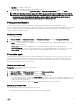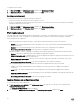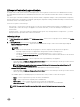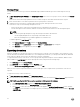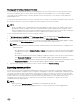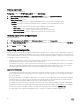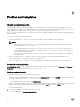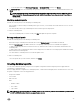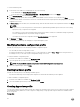Users Guide
• In the navigation pane, click Profiles and Templates → Credential Profile, and then click Create.
2. In Credential Profile, select the credential profile type that you want to use and provide user credential details and then click
Finish.
NOTE: When creating Device Credential Profile select iDRAC to make it as default profile for iDRAC, or CMC to
make it default for Chassis Management Controller (CMC). Select None if you chose to not set this profile as a
default profile.
Modifying credential profile
Consider the following when you are modifying a credential profile:
• Once created, you cannot modify a credential profile's type. However, you can modify other fields. Refresh screen to view the
modifications.
• You cannot modify a device type credential profile that is used for hypervisor deployment.
To modify a credential profile:
Select the credential profile you want to modify, click Edit and update the profile as required.
Deleting credential profile
Consider the following when you are deleting a credential profile:
• When a device type credential profile is deleted, the associated RunAsAccount from SCVMM is also deleted.
• When the RunAsAccount in SCVMM is deleted, the corresponding credential profile is not available in the appliance.
• To delete a credential profile that is used in server discovery, delete the discovered server information and then delete the
credential profile.
• To delete a device type credential profile that is used for deployment, first delete the servers deployed in SCVMM environment
and then delete the credential profile.
• You cannot delete a credential profile if it is used in an update source.
To delete a credential profile:
Select the profile that you want to delete, and then click Delete.
Creating hardware profile
You can create a hardware profile by using a server with golden configuration and then using that profile to apply hardware
configurations to managed systems.
Before you apply hardware configurations to managed systems, confirm that the managed systems are identical to the server with
the golden configuration on the following parameters:
• Components available
• Server model
• RAID controller
• Disks:
– Number of disks
– Size of disks
– Type of disks
NOTE: Once you upgrade from DLCI for SCVMM version 1.0.1 to version 1.2, edit and save the hardware profiles created
in DLCI for SCVMM version 1.2 before you apply them on servers.
39