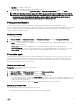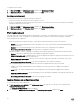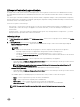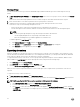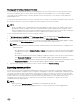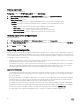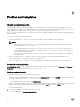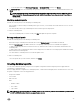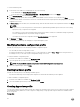Users Guide
Creating export jobs
To export the server configurations:
Prerequisites: Disable the F1/F2 Prompt on Error option in BIOS Settings.
1. In DLCI Console Add-in for SCVMM, click Maintenance Center, and then click Export Server Profile.
2. In Export Profile, provide the job details, and then select a protection vault.
In Export Server Profile select:
• Run Now — to export the server configuration immediately of the selected servers, or group of servers.
• Schedule — provide a schedule for exporting the server configuration of the selected group of servers.
– Never — select to export the server profile only once during the scheduled time.
– Once a week — select to export the server profile on a weekly basis.
– Once every 2 weeks — select to export the server profile once every two weeks.
– Once every 4 weeks — select to export the server profile once every four weeks.
Canceling export server configuration jobs
To cancel an export job:
1. In DLCI Console Add-in for SCVMM, click Maintenance Center, and then click Manage Jobs.
2. Select Export and Import Jobs from the filter, select the jobs you want to cancel and make sure that the job is in Scheduled
state.
3. Click Cancel, and then click Yes.
Importing server profile
You can import a server profile which was previously exported for that same server, or group of servers. Importing server profile is
useful in restoring the configuration and firmware of the server to the state stored in the profile. In such cases, you can replace the
server profile on that server, or group of servers by importing a previously exported server profile of that server or group of servers.
You can import server profiles in two ways:
• Quick import server profile — allows you to automatically import the latest exported server profile for that server. You need not
select individual server profiles for each of the servers for this operation.
• Custom import server profile — allows you to import server profiles for each of the individually selected servers. For example, if
exporting server profile is scheduled, and the server profile is exported every day, this feature allows you to select a specific
server profile that is imported from the list of server profiles available in the protection vault of that server.
Import server profile notes:
• You can import a server profile from the list of exported server profiles for that server only. You cannot import the same server
profiles for different servers or server groups. If you try to import server profile of another server or server group, the import
server profile job fails.
• If a server profile image is not available for a particular server or group of servers, and an import server profile job is attempted
for that particular server or group of servers, the import server profile job fails for those particular servers that do that have
server profile and a log message is added in the Activity logs with the details of the failure.
• After exporting a server profile, if any component is removed from the server, and then an import profile job is started, all the
components information are restored except the missing component information is skipped. This information is not available in
the activity log of DLCI for SCVMM. To know more about the missing components, see iDRAC’s LifeCycle Log.
• You cannot import a server profile after applying the filters. To import server profiles, clear all the applied filters.
36