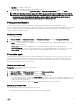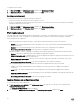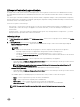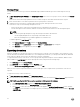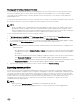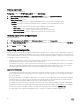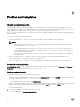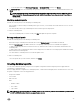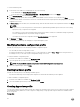Users Guide
Viewing and refreshing firmware inventory
You can view and refresh the firmware inventory of Dell-compliant servers after selecting a server or a specific group of servers.
You can view comparison report of server or chassis inventory against a selected update source. You can change the update
source, and view the comparison report of inventory information of the selected servers, server groups or chassis against the
changed update source.
You can refresh the firmware inventory for a server, a group of servers, or chassis to view the latest information. When you refresh
the component information of a server, the complete inventory information of the server is refreshed.
NOTE:
• DLCI for SCVMM version 1.2 is packaged with a catalog that displays an earlier version of the comparison report for the
predefined FTP and HTTP update source. Hence, download the latest catalog to display the latest comparison report.
• When you upgrade to this version of DLCI for SCVMM, the latest information is not shown for servers discovered in prior
versions. For the latest server information and correct comparison report, rediscover the servers.
To view or refresh firmware inventory for a server or a group of servers:
1. In DLCI Console Add-in for SCVMM, under Maintenance Center select an update group from Select Update Group.
2. (Optional) To change the update source, select an update source from Select Update Source.
3. To view firmware information of the current version, baseline version, and update action recommended by appliance, expand
the server group from Device Group/Servers to the server level, and then to the component level.
NOTE:
When viewing component level information, the NIC-related information for the 11th generation of PowerEdge server is
displayed as follows:
• After applying filters based on Nature of Update as Urgent, a report with the components only with urgent updates
are displayed. If this report is exported then components with downgrade action which in turn have critical update is
also exported.
• When there are multiple network interfaces available in a single NIC card, there is only one entry for all the interfaces
in the Component Information list. Once the firmware update is applied, all the NIC cards are upgraded.
• When a NIC card is added along with the existing cards, the newly added NIC card is listed as another instance in the
Component Information list. Once the firmware update is applied, all the NIC cards are upgraded.
4. Select the server or group of servers that you want to refresh, and then click Refresh Inventory.
Exporting server profiles
You can export a server profile, including the installed firmware images on various components such as BIOS, RAID, NIC, iDRAC,
Lifecycle Controller and the configuration of those components. The appliance creates a file containing all the configurations, which
you can save on a vFlash SD card or network share. Select a protection vault of your choice to save this file. You can export the
configuration profiles for a server or a group of servers immediately or schedule it for a later date. Also, you can select the relevant
recurrence option as to how frequently the server profiles are exported. At an instance, you can schedule only one export
configuration job for a group of servers. You cannot perform any other activity on that server or group of servers whose
configuration profiles are being exported.
NOTE:
• Make sure that the Automatic Backup job in iDRAC is not scheduled at the same time.
• You cannot export server profiles after applying the filters. To export server profiles, clear all the applied filters.
35