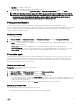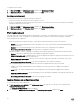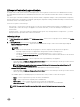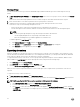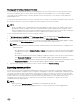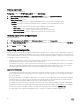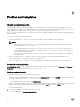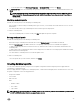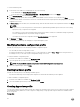Users Guide
Viewing LC logs
You can view all the active LC logs, search for detailed description, and download the logs in CSV format using View LC logs
feature.
1. In DLCI Console Add-in for SCVMM, under Maintenance Center select a server or a group of servers, and then click View LC
Logs.
All the servers in the selected group and the servers for which LC logs are collected are listed with their LC log files.
2. Click on the file name to view all the log entries in the LC log file specific to that server.
3. (Optional) Use the search box to search description in all the log files, and export the file in CSV format.
There are two ways to search message description in LC file:
• Click on the file name to open the LC log file and search for a description in the search box.
• Provide a description in the search box, and then view all the LC files with the instances of the following description.
NOTE:
• If the LC log message description is long, the message is truncated to 80 characters.
• The time displayed against the LC log messages follow iDRAC time zone.
• Before downloading the LC logs, add the appliance in Local intranet site.
To add the appliance in Local intranet site:
a. Open Internet Explorer, click Tools, and then click Internet Options.
b. Click Security, select Local intranet, and then click Sites. The Local intranet page is displayed.
c. Click Advanced, type the appliance URL, and click Add.
Exporting inventory
In DLCI for SCVMM, you can export the inventory of selected servers or a group of server in an XML or CSV format file. You can
save this information in a Windows shared directory or on a management system. Also, you can import the XML file into DRM and
create a repository based on the inventory file and create a reference configuration.
To export firmware inventory of the servers, or server groups while using Internet Explorer version 10 and later, add the console
add-in IP address to Local Intranet site. Before exporting the inventory file perform the following steps:
1. Click IE Settings and click Internet Options.
2. Click Advanced, and under Settings search for Security section.
3. Clear the Do not save encrypted pages to disk option and click OK.
When you select only the component information of a server and export it, the complete inventory information of the server is
exported.
To export the inventory of discovered servers:
1. In DLCI Console Add-in for SCVMM, click Maintenance Center.
2. Select the servers for which you want to export the inventory, and select the format from Export Inventory drop-down menu.
NOTE: After exporting the XML file, to create a repository in DRM, perform the following:
1. Click My Repositories, New and then click Dell Modular Chassis inventory.
2. Provide a name and description in Base Repository section and click Next.
3. Click Browse to select the inventory file exported from the appliance in Modular Chassis Inventory section, and then
click Next. For more information on creating a repository, see Dell Repository Manager documents available at dell.com/
support/home.
34