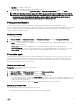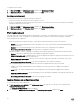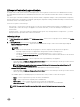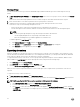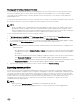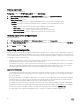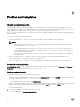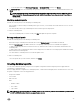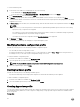Users Guide
Lifecycle Controller Logs collection
LC logs provide records of past activities on a managed system. These log files are useful for the server administrators since they
provide detailed information about recommended actions and some other technical information that is useful for troubleshooting
purposes.
The various types of information available in LC logs are alerts related, configuration changes on the system hardware components,
firmware changes due to an upgrade or downgrade, replaced parts, temperature warnings, detailed timestamps of when the activity
has started, severity of the activity, and son on.
There are two options to collect LC logs:
• Active LC logs — these are the recent LC log files. You can view, search, and export these log files to the appliance. You can
schedule a job to collect the LC logs to the appliance or a network share. Also, you can save a backup of the log file in the
network share.
• Complete LC logs — these logs contain active and archived LC log files. They are large and hence compressed to .gz format
and exported to the specified location on CIFS network share.
Collecting LC logs
1. In DLCI Console Add-in for SCVMM, under Maintenance Center , select a server or a group of servers, and then click Collect
LC Logs.
2. In LC Log Collection select one of the following and click Finish.
• Export Complete LC Logs (.gz) — exports the active and archived LC logs to a CIFS network share by providing the
Windows credentials.
NOTE:
– Make sure the shared folder has enough space to save the complete LC logs since these are large files.
– Exporting complete LC logs is not supported for 11th generation of Dell PowerEdge servers.
– LC logs are saved in the following format: <YYYYMMDDHHMMSSSSS>.<file format>.
For example, 201607201030010597.xml.gz is the LC file name, which includes the date and time of the file when it
was created.
• Export Active Logs (Run now) — select to export the active logs immediately to the appliance.
– (Optional) Enable the Back up LC logs on the network share option to save a back up of the LC logs on CIFS network
share by providing the Windows credentials.
NOTE: Ensure to update to the latest versions of iDRAC and LC before exporting active LC logs for 11
th
generation of Dell PowerEdge servers.
• Schedule LC Log Collection — select a date, time and frequency to export the active LC logs.
– (Optional) Enable the Back up LC logs on the network share option to save a back up of the LC logs on CIFS network
share by providing the Windows credentials.
The available options for scheduling frequency to determine how often you want to collect the LC logs are:
– Never — select to export the LC logs only once at the scheduled time.
– Daily — select to export the LC logs daily at the scheduled time.
– Once a week — select to export the LC logs once a week at the scheduled time.
– Once every 4 weeks — select to export the LC logs after every four weeks at the scheduled time.
NOTE: The exported LC log file is saved within a folder name of that particular server's service tag.
33