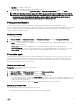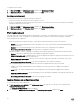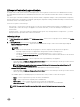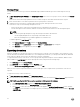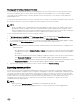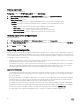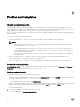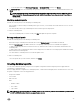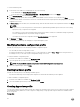Users Guide
• Run Now — to apply the updates now.
• Select the date and time to schedule a firmware update in future.
4. Select the method for updating by using Agent-free Update, or Agent-free Staged Update, and then click Finish.
NOTE: After submitting a firmware update job to iDRAC, the appliance interacts with iDRAC for status of the job
and provides status updates in
Jobs and Logs page in the Admin Console. Sometimes iDRAC does not provide any
status updates on the jobs tracked by the appliance. Appliance waits for maximum 6 hours, and if there is no
response from iDRAC then the firmware update job status is considered as failed.
Polling and notification
You can receive notifications when new catalogs are available during system generation and default update sources.
The color of the notification bell is changed to orange color when there is a new catalog file available at the update source. Click the
bell icon to replace the locally cached catalog available at the update source. After the old catalogs are replaced by the latest
catalogs, the bell color changes to green.
Setting notifications
To set the polling frequency:
1. In DLCI for SCVMM, click Maintenance Center, click Maintenance Settings and then click Polling and Notification.
2. Select how frequently the polling has to happen:
• Never — by default this option is selected. Select to receive updates about new catalogs available at update source only
once for the scheduled time.
• Once a week — select to receive updates about new catalogs available at update source on a weekly basis.
• Once every 2 weeks — select to receive updates about new catalogs available at update source once every two weeks.
• Once a month — select to receive updates about new catalogs available at update source on a monthly basis.
Protection vault
Protection vault is a secure location where you can export and import server profiles for a server or a group of servers. You can
save this server profile on a shared location in the network by creating an external vault or on a vFlash SD card by creating an
internal vault. You can associate a server or a group of servers with only one protection vault. However, you can associate one
protection vault with many servers or group of servers.
Creating protection vault
Prerequisite: Ensure that the vault location is accessible.
To create a protection vault:
1. In DLCI for SCVMM, click Maintenance Center, and then click Maintenance Settings.
2. In Maintenance Center, click Protection Vault, and then click Create.
3. Select the type of protection vault you want to use and provide the required details.
• If you are creating a protection vault of type Network Share, provide the location to save the profiles, credentials to access
this location and a passphrase to secure the profile. And this type of protection vault provides support file sharing of type
Common Internet File System (CIFS).
• If you are creating a protection vault of type vFlash, provide the passphrase to secure the profile.
Modifying protection vault
Consider the following when you are modifying a protection vault:
• You cannot modify the name, description, type of protection vault, and passphrase.
31