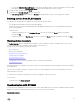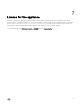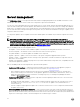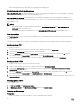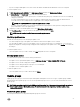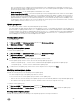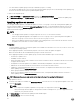Users Guide
time of restarting the server. Updates are performed in batches at the scheduled time by using iDRAC. The batch size is
determined when the update is happening. Refresh the inventory to check if all the updates are applied. The entire update
job fails if the operation fails on even one server.
– Agent-free updates — is out of band update with immediate server restart.
– Cluster-Aware Updating (CAU) — automates the update process by leveraging Windows CAU feature on cluster update
groups to maintain server's availability. Updates on servers happen through cluster update coordinator which is present on
the same system where Integration Gateway (IG) is installed and not through iDRAC. The updates are not staged and are
applied immediately. Using CAU you can minimize any disruption or server downtime allowing continuous availability of the
workload. Hence, there is no impact to the service provided by the cluster group. For more information on CAU, see Cluster-
Aware Updating Overview section at
technet.microsoft.com.
Update group notes
• You cannot create, modify or delete the predefined update groups manually.
• You cannot update the CMC firmware directly from the appliance; however, you can update the firmware of the modular server
present in CMC. For updating CMC firmware, see — Updating CMC firmware in Dell PowerEdge M1000e Chassis Management
Controller Firmware User’s Guide. For updating CMC firmware in VRTX, see — Updating firmware in Dell Chassis Management
Controller for Dell PowerEdge VRTX User’s Guide, and for updating CMC firmware in FX2, see — Updating firmware in Dell
Chassis Management Controller for Dell PowerEdge FX2 User’s Guide.
Viewing update groups
To view update groups:
1. In DLCI for SCVMM, click Maintenance Center and then click Maintenance Settings.
2. In Maintenance Settings, click Update Groups.
Creating custom update groups
To create custom update groups:
1. In DLCI for SCVMM, click Maintenance Center, and then click Maintenance Settings.
2. In Maintenance Settings, click Update Groups, and then click Create.
The Firmware Update Group page is displayed.
3. Provide the details, and select the type of update group that you want to create.
Custom update groups can have servers only form the following update group types:
• Generic host update group — consists servers from default unassigned update groups and host update groups.
• Host update group — consists servers from default host update groups.
4. To add servers in the update group, search for the servers using their service tag, and click Save.
Modifying custom update groups
Consider the following when you are modifying a custom update group:
• You cannot change the type of an update group after it is created.
• To move servers from one custom update group to another custom update group:
– Remove the server from the existing custom update group. It is then automatically added into the predefined update group.
– Now edit the custom group to add the server into, and then search for the server using the service tag.
To modify a custom update group:
1. In DLCI for SCVMM, click Maintenance Center, and then click Maintenance Settings.
2. In Maintenance Settings, click Update Groups, select the update group, and then click Edit to modify the update group.
Deleting custom update groups
Consider the following when you are deleting a custom update group in the following circumstances:
29