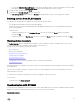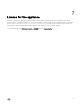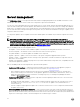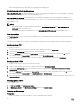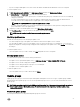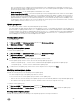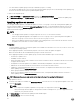Users Guide
Integration with DRM
DLCI for SCVMM is integrated with DRM version 2.2 onwards providing the server inventory information of the existing servers
from the appliance to DRM. Using the inventory information you can create a custom repository in DRM and set it as an update
source in the appliance for performing firmware update jobs on the servers, or group of servers. For more information on creating a
repository in DRM, see Dell Repository Manager documents.
NOTE: After upgrading to DLCI for SCVMM version 1.2, perform a rediscovery of the servers to update the inventory
information that is consumed by DRM.
To create a repository for the appliance using DRM:
1. Open the Dell Repository Manager Data Center version.
2. Click My Repositories, click New and then click Dell Console Integration.
3. Enter the URL (Rest API) in the following format: https:// IP address of appliance/
genericconsolerepository/ and then click Next.
4. Provide the UserName and Password that was used in the appliance, click Ok, and then click Ok
Filters
Apply filters to view selected information in the comparison report.
The appliance supports three categories of filters:
• Nature Of Update — select to filter and view only the selected type of updates on servers.
• Component Type — select to filter and view only the selected components on servers.
• Server Model — select to filter and view only the selected server models.
NOTE: You cannot export and import server profiles if the filters are applied.
To apply filters:
In DLCI Console Add-in, click Maintenance Center, click the filters drop-down menu, and then select the filters.
To remove filters:
In DLCI Console Add-in, click Maintenance Center, then click Clear Filters or clear the selected check boxes.
Update source overview
Update source enables you to select and apply updates from Dell’s update sources. You can create, view, and manage the update
sources. The types of update sources supported are DRM repository, FTP, and HTTP. You can create a DRM, HTTP, or FTP update
source and set it as a default update source.
Update sources have the catalog files that contain Dell updates (BIOS, firmware, application, drivers, and driver packs) and carry
the self-contained executable file called Dell Update Packages (DUPs). A local copy of the catalog file is cached in the appliance at
the time of creation. When a catalog file is updated in the update source, the locally cached catalog file is not automatically updated.
To update the catalog file saved in cache, edit the update source or delete and recreate the update source.
You can compare the inventory information available at the update source against the inventory information of a selected server or
group of servers inventory information and create a baseline version. You can also change the update source and compare the
inventory information of the servers or group of servers against the version information available from the selected update source.
Dell recommends that you upgrade to the latest firmware to use security, bug fixes, and new feature requests. Dell publishes the
following updates through PDK catalogs posted on Dell FTP at quarterly cadence:
• Server BIOS and firmware
25