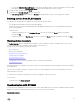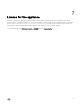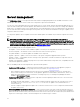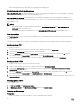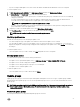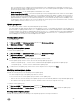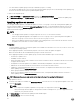Users Guide
8
Server management
Using Maintenance Center, you can perform all the tasks related to managing Dell updates in the SCVMM environment. You can
maintain up-to-date firmware versions of Dell server components as per Dell recommendations.
You can view, create, and maintain protection vaults, update sources, custom groups, and view the predefined update groups. You
can create, and schedule jobs for firmware updates, and schedule notifications to receive alerts when new catalogs are available at
update source. A comparison report for the existing firmware version and the baseline version is provided, based on this information,
you can create an inventory file, import and export server profiles. Also you can filter the information on the type of updates, server
components, and server models.
You can perform updates only on compliant servers because iDRAC updates are available only for minimum compliant version and
later.
NOTE: After upgrading to the latest version of DLCI for SCVMM version, if the connection to ftp.dell.com or
downloads.dell.com fails, the default Dell online FTP, or Dell HTTP update source cannot download the catalog file, and
hence the comparison report is not available. To view a comparison report, edit the default Dell online FTP, or Dell HTTP
update source, create proxy credentials, and then select the same from the Select Update Source drop-down menu. For
more information on editing an update source, see
Modifying update source.
DLCI for SCVMM provides the following update actions:
• Downgrade — there is an earlier version available at update source and you can downgrade the firmware to this version.
• No Action Required — the firmware version is at the same level as the one in the repository.
• No Update Available — no firmware updates are available for the component.
• Upgrade - Optional — updates consist of new features or any specific configuration upgrades that are optional.
• Upgrade - Urgent — critical updates used for resolving security, performance, or break-fix situations in components such as
BIOS, and so on are available.
• Upgrade - Recommended — updates carry bug fixes or any feature enhancements in the product. Also, compatibility fixes with
other firmware updates are included.
DLCI for SCVMM provides the following methods to perform firmware updates:
• Update using DRM repository — export the inventory information of the discovered servers from appliance to prepare a
repository in DRM. For information on exporting the inventory information, see Exporting inventory.
– After creating the repository in DRM, select the relevant servers and initiate an update on the servers. Consider other
factors such as testing on test environment, security updates, application recommendations, Dell advisories, and so on, to
prepare the required updates. For more information on creating a repository, see Dell Repository Manager documents
available at dell.com/support/home.
• Update using FTP or HTTP — update any specific component to the latest update provided on the FTP or HTTP site. Dell IT
prepares a repository at quarterly cadence.
– Integration with Dell Online Catalog — connect to Dell FTP and download the catalog file in the cache directory in case of
FTP update source, or connect to downloads.dell.com in case of HTTP update source, and then make it as a
reference inventory.
– View the comparison report against the update source, select the relevant servers or server components, and then initiate
an update on the servers.
• Referencing firmware inventory and comparison — create a reference inventory file that contains the firmware inventory of
the selected servers or groups of servers. Later, you can compare the inventory information of servers present in the appliance
against the saved reference inventory file. Note that the reference server inventory file can contain inventory information from a
single server of same type or model, or can have multiple servers of different types or models.
24