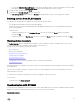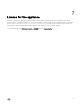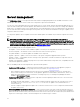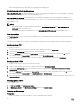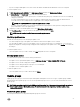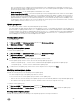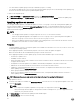Users Guide
• Synchronization uses the servers' default iDRAC credential profile details.
• If the host server’s Baseboard Management Controller (BMC) is not configured in SCVMM with the iDRAC IP address, then you
cannot synchronize the host server with the appliance. Hence, configure BMC in SCVMM (for more information, see MSDN
article at technet.microsoft.com), and then synchronize the appliance with SCVMM.
• SCVMM R2 supports numerous hosts in the environment, due to which synchronization is a long running task. Synchronization
occurs as follows:
a. Hosts listed in SCVMM environment are added to the Hosts tab in appliance.
b. During resynchronization, host servers deleted from the SCVMM environment are moved to the Unassigned tab in the
appliance. If a server is decommissioned, then remove that server from the list of unassigned servers.
c. If a server is listed as an unassigned server and manually added to SCVMM, then after synchronization the server is added
in to the hosts tab in the appliance.
d. If a host server belongs to a Hyper-V cluster, then the cluster details are available in the device inventory. The host server
is added or moved to the cluster update group.
e. If a host is a modular server, then the service tag of the chassis containing the modular server is added to the device
inventory page. If the modular server does not belong to a Hyper-V cluster, the host server is added or moved into the
chassis update group.
f. Any changes to the host inventory details such as hostname, iDRAC IP address, memory, cluster membership and so on
are updated in device inventory.
g. DLCI for SCVMM can provide the latest firmware inventory information. If a default update source is provided, then the
firmware inventory is compared against the update source and the latest information is added to the update group.
Synchronizing appliance with SCVMM
To perform synchronization:
In DLCI for SCVMM, click Device Inventory, and then click Synchronize with SCVMM.
Resolving synchronization errors
The servers that are not synchronized with appliance are listed with their iDRAC IP address and host name.
Consider the following when you are resolving synchronization errors:
• For servers that are not synchronized due to credentials, iDRAC, connectivity, or other issues; Resolve the issues first, and then
resynchronize.
To resynchronize the servers:
1. In DLCI Console Add-in for SCVMM, click Device Inventory and then click Resolve Sync Errors.
2. Select the servers you want to synchronize and select the credential profile or create new credential profile.
3. Provide a job name and then click Finish.
4. (Optional) select Go to the Job List option to view the job status automatically once the job is submitted.
Launching iDRAC Console
To launch iDRAC Console:
In Device Inventory, under Unassigned Servers or Hosts, click the iDRAC IP.
NOTE: If you use Windows 2012 OS and iDRAC 2.40.40.40 or later firmware version, enable support for TLS 1.1 and
later based on the web browser to launch the iDRAC console.
22